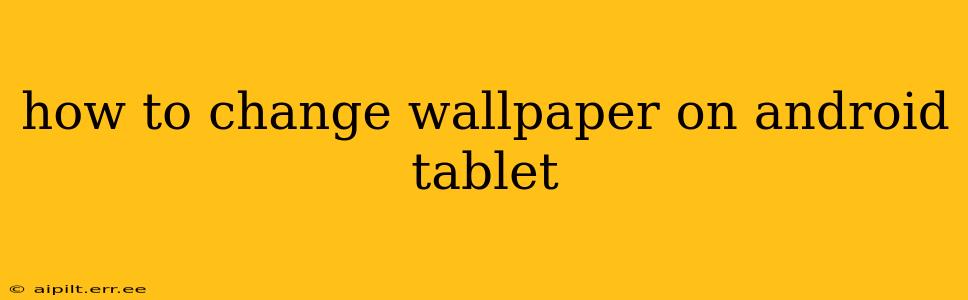Changing your Android tablet's wallpaper is a simple way to personalize your device and reflect your style. Whether you prefer a calming landscape, an abstract design, or a cherished photo, this guide will walk you through the process, addressing common questions and offering helpful tips.
How Do I Change My Tablet Wallpaper?
The process for changing your wallpaper on an Android tablet is generally straightforward and consistent across most devices. Here's a step-by-step guide:
-
Locate the Settings App: Find the settings app on your home screen or app drawer. It usually features a gear or cogwheel icon.
-
Access the Display Settings: Once in the Settings app, look for the "Display" or "Wallpaper" option. The exact wording may vary slightly depending on your tablet's manufacturer and Android version.
-
Choose Your Wallpaper Source: You'll typically find options to select a wallpaper from your gallery (using your own photos), from pre-loaded wallpapers provided by your tablet manufacturer, or from a live wallpaper selection.
-
Select Your Image: Browse your gallery or the provided wallpaper options and select the image you want to use as your wallpaper. You can zoom and adjust the image's position to fit your screen perfectly.
-
Set Wallpaper: Once you've chosen your image and adjusted its positioning, tap the "Set Wallpaper" button. This will apply the selected image as your new wallpaper. Some devices might offer options to set it as both the home screen and lock screen wallpaper or just one or the other.
What are Live Wallpapers?
Live wallpapers are animated wallpapers that add a dynamic element to your tablet's home screen. They can range from subtle animations to more complex, interactive backgrounds. These are often more resource-intensive than static images, so keep in mind that using a live wallpaper might slightly impact your battery life.
Can I Use My Own Photos as Wallpaper?
Absolutely! Most Android tablets allow you to use any image from your device's gallery as your wallpaper. This allows for a highly personalized experience, using images of loved ones, travel memories, or anything else that inspires you.
How Do I Change the Lock Screen Wallpaper Separately?
Many Android tablets allow you to set different wallpapers for your home screen and your lock screen. During the wallpaper selection process, look for an option to set the wallpaper for either the home screen, lock screen, or both. If this option isn't immediately apparent, refer to your tablet's user manual or online help resources.
What if My Tablet Doesn't Have Many Pre-Installed Wallpapers?
If your tablet's selection of pre-installed wallpapers seems limited, you can easily download more. The Google Play Store offers a plethora of wallpaper apps that provide thousands of high-quality images and live wallpapers in various styles and categories. Simply search for "wallpapers" in the Play Store to find a wide array of options.
How Often Can I Change My Wallpaper?
You can change your tablet's wallpaper as often as you like! There's no limit to how many times you can switch between different images or live wallpapers. This flexibility allows you to adapt your tablet's appearance to match your mood or current preferences.
How Do I Remove a Live Wallpaper?
To remove a live wallpaper, follow the same steps as changing your wallpaper. Once in the wallpaper selection menu, simply choose a static image or a different live wallpaper. The previous live wallpaper will be replaced.
By following these steps and utilizing the tips provided, you can easily personalize your Android tablet with the perfect wallpaper to match your unique style and preferences. Remember to explore the various options available, from pre-loaded themes to personal photos and live wallpapers, to create the digital environment you enjoy the most.