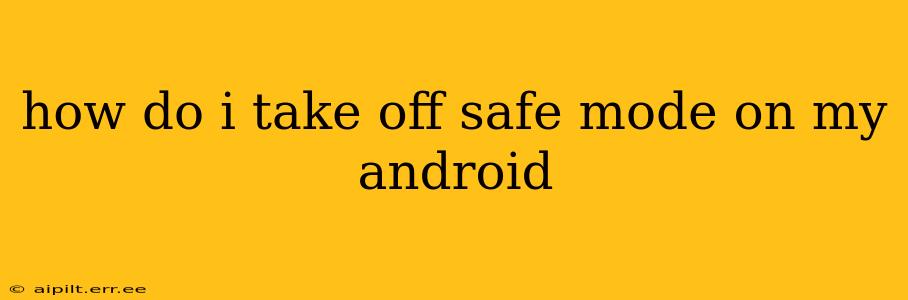Getting stuck in Safe Mode on your Android phone can be frustrating, but thankfully, exiting it is usually a simple process. This guide will walk you through the steps, addressing common questions and potential issues.
What is Safe Mode?
Before we jump into exiting Safe Mode, let's briefly understand what it is. Safe Mode is a diagnostic mode that starts your Android phone with only essential apps and services. It's typically activated when your phone encounters a problem, like a malfunctioning app or a recent software update issue. This helps identify if a third-party app is causing the problem. While in Safe Mode, you'll see "Safe Mode" displayed at the bottom of your screen.
How to Turn Off Safe Mode on Android
The method for exiting Safe Mode varies slightly depending on your Android version and phone manufacturer. However, the basic principle remains the same: you need to restart your device.
The Standard Method:
-
Power off your phone: Press and hold the power button until the power off option appears. Tap "Power off" or the equivalent option.
-
Power on your phone: Once your phone is completely off, press and hold the power button again to restart it.
-
Wait for the boot process: As your phone restarts, it should boot normally, outside of Safe Mode. You should no longer see the "Safe Mode" message.
Troubleshooting: Safe Mode Persists
If restarting your phone doesn't resolve the issue, and you're still in Safe Mode, try these troubleshooting steps:
1. What if I accidentally installed a problematic app?
If you recently installed an app before entering Safe Mode, that app is a likely culprit. To resolve this:
- Enter Safe Mode again: Follow the instructions specific to your device (detailed below) to enter Safe Mode one more time.
- Uninstall the suspect app: Go to your phone's settings, find the "Apps" or "Applications" section, locate the recently installed app, and uninstall it.
- Restart your phone: Restart your device to see if this resolves the issue.
2. My Phone is still stuck in Safe Mode. What should I do?
If the problem persists after uninstalling recently installed apps, consider these options:
- Check for software updates: Go to your phone's settings and check for any available system updates. Installing updates can sometimes fix underlying software bugs causing Safe Mode to persist.
- Clear the cache partition: This is a more technical solution and involves accessing your phone's recovery mode. This process varies significantly by device, so search for instructions specific to your phone model online. Warning: Incorrectly performing this action could damage your device. Proceed with caution.
- Factory reset (last resort): This is a drastic step that will erase all data on your phone. Back up your data if possible, and only consider this as a last resort. Again, the method for performing a factory reset varies by device. Consult your phone's manual or online resources for instructions.
Device-Specific Safe Mode Entry and Exit (Examples)
The method to enter and exit Safe Mode can differ between manufacturers and Android versions. Here are examples for some popular brands:
-
Samsung: Usually, holding the power button down, selecting power off, then selecting restart, will exit safe mode. If not, a factory reset might be needed.
-
Google Pixel: Similar to Samsung, typically restarting is sufficient.
-
OnePlus: Restarting is the common solution.
-
Other Manufacturers: Consult your phone's user manual or search online for "[Your Phone Model] Exit Safe Mode" for specific instructions.
This comprehensive guide should help you resolve your Safe Mode issue. Remember to always back up your data regularly to avoid data loss in case a factory reset becomes necessary. If you continue to experience problems, contacting your phone manufacturer's support is recommended.