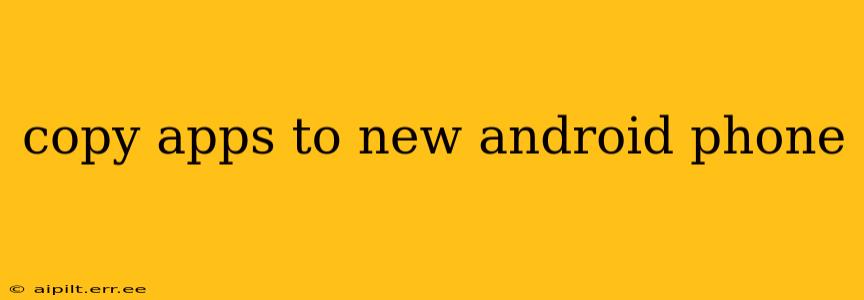Switching to a new Android phone shouldn't mean starting from scratch with your apps. Thankfully, there are several efficient and straightforward ways to transfer your apps to your shiny new device. This comprehensive guide will walk you through the best methods, addressing common concerns and ensuring a smooth transition.
How Do I Transfer Apps from One Android Phone to Another?
The simplest and most recommended method involves leveraging Google's built-in backup and restore system. This process automatically copies your app data and settings, along with other crucial information, to your new phone. Here's how it works:
-
Ensure Google Account Sync: On your old phone, make sure your Google account is synced and set up correctly. This usually includes syncing contacts, calendar, and app data. Check your settings under "Accounts" or "Google."
-
Set Up Your New Phone: During the initial setup of your new Android phone, you'll be prompted to sign in with your Google account. This is the crucial step that triggers the app restoration.
-
Restore Apps and Data: Once logged in, your phone will automatically begin downloading and installing the apps previously associated with your account. It will also restore app data wherever possible. This process might take some time depending on the number of apps and your internet connection.
-
Verify Installation: After the restore process completes, check that all your apps are installed and functioning correctly. You might need to manually log in to some apps again.
What if Google Backup Doesn't Work?
While Google's backup system is generally reliable, some apps may not be fully restored, or there might be issues with data transfer. In these situations, here are some alternative methods:
Using Third-Party Apps for App Transfer
Several third-party apps specialize in transferring data between Android devices. These apps typically facilitate the transfer of apps, data, photos, videos, and more via Wi-Fi or a direct cable connection. Thoroughly research and review different apps before installing one to ensure compatibility and security. Remember to always read reviews and understand app permissions before granting them access to your data.
Manually Reinstalling Apps from Google Play Store
This method is more time-consuming but works as a backup if other methods fail. Simply open the Google Play Store on your new phone and reinstall each app individually. This method won't restore app data automatically, so you might need to reconfigure settings within each app.
Transferring Apps via a Computer
While less convenient, transferring your apps via a computer is an option. You can back up your phone's data to your computer using a dedicated backup software or by manually copying certain folders. However, this often requires technical knowledge and careful execution to avoid data corruption or loss. This isn't always a foolproof method and requires significant technical aptitude.
How Long Does it Take to Transfer Apps?
The time it takes to transfer apps varies depending on several factors:
- Number of Apps: Transferring hundreds of apps naturally takes longer than transferring a few.
- Internet Speed: The speed of your internet connection heavily influences the download and restoration process. A slower connection will result in a longer transfer time.
- App Size: Larger apps with more data require more time to transfer.
- Method Used: Google's backup and restore is generally faster than manually reinstalling apps.
Can I Transfer All My App Data?
While Google's backup strives to transfer as much app data as possible, some apps might not fully support this functionality. Certain apps might require manual configuration and re-entry of credentials or settings after the transfer. Games, in particular, sometimes require re-downloading game progress. Check individual app settings for specific data backup options.
What if Some Apps Aren't Transferring?
If certain apps don't transfer, try these steps:
- Check Internet Connection: Ensure you have a stable internet connection.
- Restart Devices: Restart both your old and new phones.
- Reinstall App Manually: Try manually reinstalling the app from the Google Play Store.
- Contact App Developer: If problems persist, reach out to the app's developer for support.
By following these steps and understanding the different options, transferring your apps to a new Android phone should be a straightforward process. Remember to always prioritize secure and reliable methods to protect your data during the transfer.