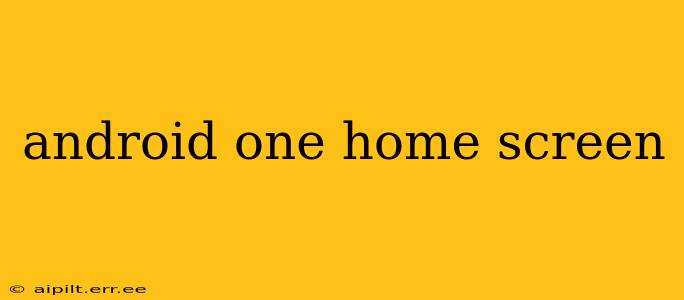Android One, known for its clean and pure Android experience, offers a home screen that prioritizes simplicity and ease of use. While it may appear minimalist at first glance, the Android One home screen offers surprisingly robust customization options for tailoring it to your preferences. This guide explores the features, customization options, and frequently asked questions surrounding the Android One home screen.
What is the Android One Home Screen?
The Android One home screen is the default launcher you see when you first power on a device running the Android One program. It’s characterized by its clean, uncluttered design, typically featuring a minimal app drawer and widgets. This focus on simplicity is intentional, prioritizing speed and efficiency while minimizing bloatware and unnecessary pre-installed apps. Unlike some heavily customized Android skins from manufacturers, Android One provides a pure Android experience, very close to what Google's Pixel phones offer, focusing on the core Android functionalities.
Can I Customize the Android One Home Screen?
Absolutely! Despite its clean aesthetic, the Android One home screen is highly customizable. You can personalize it with various widgets, reposition app icons, add folders, and change your wallpaper. While the exact options might slightly vary depending on the Android version, the core customization features remain consistent across Android One devices.
How Do I Add Widgets to My Android One Home Screen?
Adding widgets to your Android One home screen is straightforward. Typically, you’ll long-press on an empty area of your home screen. This will bring up a menu with options, including “Widgets.” A scrollable list of available widgets from your installed apps will appear. Simply select the widget you want and place it on your home screen. Resize it to fit your preferences as needed.
Can I Change the Wallpaper on My Android One Phone?
Yes, changing your wallpaper is a fundamental customization option. Long-press on an empty space on your home screen, choose “Wallpapers,” and you'll find various options, including pre-loaded wallpapers or the ability to select an image from your gallery.
How Do I Organize Apps on My Android One Home Screen?
Organizing apps is simple. Long-press on an app icon, and you can then drag it to a new location on your home screen. To create folders, drag one app icon onto another, and a folder will automatically be created. You can rename these folders for better organization.
What Are the Differences Between the Android One Home Screen and Other Android Launchers?
The primary difference lies in the level of pre-installed bloatware and the overall design philosophy. Android One prioritizes a clean, stock Android experience with minimal pre-installed apps and a focus on simplicity and speed. Other Android launchers, especially those from manufacturers, often include more pre-installed apps, custom themes, and additional features, potentially leading to a less streamlined experience. Android One aims for a smoother, faster, and more consistent experience across different devices.
Does the Android One Home Screen Support Third-Party Launchers?
Generally, yes. Android One supports the installation of third-party launchers, allowing you to replace the default launcher with alternatives like Nova Launcher, Microsoft Launcher, or Action Launcher. This provides even more extensive customization options beyond what's available within the default Android One launcher.
Is the Android One Home Screen Secure?
Android One devices receive regular security updates directly from Google, ensuring your device is protected from the latest threats. This contributes to the overall security of the home screen and the entire operating system. The minimalist approach of Android One also reduces potential vulnerabilities associated with excessive pre-installed applications.
How Do I Remove Pre-Installed Apps on Android One?
Android One's focus on a clean system typically minimizes pre-installed applications. However, in some cases, you might find a few unavoidable apps. These apps are often essential for device functionality and cannot be uninstalled. You can, however, usually disable them to prevent them from running in the background and consuming resources if they are not critical for your use.
This comprehensive guide provides a detailed understanding of the Android One home screen, its customization options, and answers several frequently asked questions. Remember, the simplicity of Android One isn't a limitation—it’s a foundation for a smooth and personalized experience.