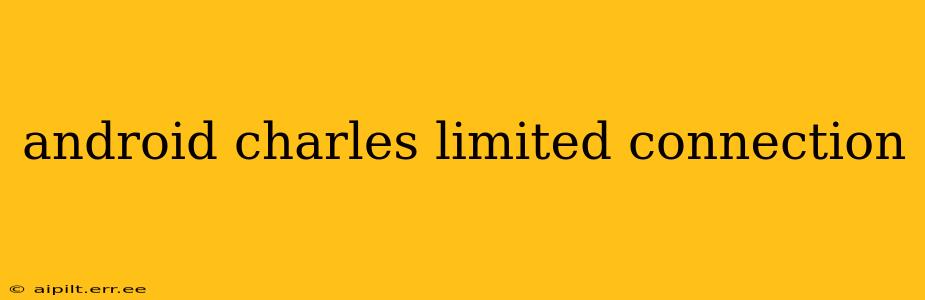Charles Proxy is a powerful HTTP proxy for debugging and analyzing network traffic on your Android device. However, users often encounter issues with limited or no connection when using Charles with their Android devices. This comprehensive guide will delve into the common causes of this problem and offer practical solutions to restore your connection and get back to debugging.
Why is My Android Connection Limited When Using Charles?
This issue usually stems from misconfiguration of Charles Proxy, incorrect SSL settings, or network-related problems. Let's break down the typical culprits:
Incorrect Charles Proxy Settings on Android
The most frequent cause of a limited connection is incorrect proxy settings on your Android device. Ensure you've correctly entered Charles's proxy IP address and port number. A simple typo can lead to a connection failure. Double-check these settings against the information displayed in Charles on your computer. Remember, your Android device must be on the same network as your computer running Charles.
Firewall Interference
Firewalls on either your computer or your Android device can sometimes block the necessary communication between Charles and your Android application. Temporarily disabling your firewall (on both devices) can help determine if this is the source of the problem. Remember to re-enable your firewall after testing.
SSL Proxying Issues
Charles often needs to intercept SSL traffic for comprehensive debugging. If SSL proxying isn't correctly configured, your connection might be limited or fail entirely. Ensure that you have installed the Charles SSL certificate on your Android device and that the necessary settings are enabled within Charles. Incorrect certificate installation or trust settings can interrupt secure connections.
Incorrect Network Configuration
Make sure both your computer and your Android device are connected to the same Wi-Fi network. Using a different network or having one device connected via Ethernet and the other via Wi-Fi will prevent Charles from intercepting the traffic. Furthermore, ensure that your network doesn't block the port that Charles is using. This is less common but possible in some corporate or restricted network environments.
Charles Proxy Not Running or Incorrectly Configured
Before troubleshooting your Android device, ensure that Charles is actually running on your computer and that the proxy settings are correctly configured within Charles itself. Check for any error messages within the Charles interface.
Troubleshooting Steps: A Practical Guide
Let's address these issues with a step-by-step guide to restoring your connection:
1. Verify Charles Proxy Settings on Android
- Access Android Proxy Settings: Go to your Android device's settings, find the "Network & internet" or similar section, then locate "Proxy."
- Check the Settings: Ensure that the proxy is enabled, the host name or IP address matches Charles's proxy IP address (usually your computer's local IP address), and the port number matches Charles's proxy port number (usually 8888).
- Restart Your Device: After making changes, restart your Android device to ensure the new settings take effect.
2. Install and Trust the Charles SSL Certificate
- Obtain the Certificate: Within Charles, go to Help > SSL Proxying > Install Charles Root Certificate on a Mobile Device or Remote Browser.
- Install on Android: Follow the on-screen instructions to install the certificate on your Android device. This often involves downloading the certificate and then installing it via your device's settings.
- Trust the Certificate: Navigate to your Android device's settings, usually under Security or Privacy, and locate the installed Charles certificate. Ensure that it's marked as trusted.
3. Check Firewall Settings
- Temporarily Disable Firewalls: Disable firewalls on both your computer and your Android device to see if they are interfering with the connection. Remember to re-enable them afterward.
4. Verify Network Connection
- Same Network: Confirm both your computer and your Android device are connected to the same Wi-Fi network. If using a different network connection type on each device (e.g., Ethernet and Wi-Fi) it will cause a connection problem.
5. Restart Charles and Your Android Device
Often a simple restart of both Charles and your Android device can solve temporary glitches.
6. Check for Charles Error Messages
Look for any error messages within the Charles interface itself that might provide clues to the problem.
By systematically addressing these points, you should be able to resolve most instances of limited connection issues with Charles Proxy on your Android device. Remember to always double-check your settings and ensure that all necessary components are correctly configured.