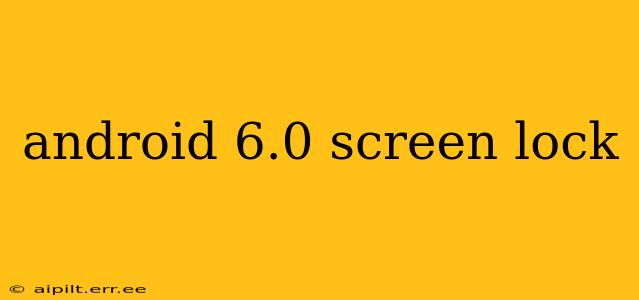Android 6.0 Marshmallow, while now outdated, remains relevant for users still utilizing older devices. Understanding its screen lock options is crucial for maintaining security and privacy. This guide explores the various screen lock types available in Android 6.0, troubleshooting common issues, and addressing frequently asked questions.
What are the Different Screen Lock Types in Android 6.0?
Android 6.0 Marshmallow offered several screen lock options, each with varying levels of security:
- None: This offers no security and is generally not recommended. Anyone can access your device without needing a password or pattern.
- Swipe: A simple swipe unlocks the device. While convenient, it offers minimal security.
- Pattern: Users create a pattern by connecting dots on a grid. This offers a moderate level of security, but easily guessable patterns can be vulnerable.
- PIN: A numerical PIN code (typically 4-6 digits) provides a higher level of security than a pattern or swipe.
- Password: Allows for alphanumeric passwords, offering the strongest level of security among the available options.
Choosing the right screen lock depends on your individual needs and risk tolerance. If you're handling sensitive data, a strong password is recommended. For casual use, a PIN or pattern might suffice.
How to Change Your Screen Lock on Android 6.0?
The process for changing your screen lock is relatively straightforward:
- Open Settings: Locate the "Settings" app (usually represented by a gear icon).
- Security: Find the "Security" or "Lock screen and security" option. The exact name might vary slightly depending on your device manufacturer and Android version.
- Screen Lock: Select "Screen lock" or a similarly named option.
- Choose Your Lock Type: Select your preferred lock type (None, Swipe, Pattern, PIN, or Password).
- Confirm: Follow the on-screen prompts to set up your chosen lock type. You'll need to confirm your choice by entering it twice.
Remember to choose a lock that you can easily remember but is difficult for others to guess.
What if I Forget My Android 6.0 Screen Lock?
Forgetting your screen lock is frustrating but not insurmountable. Unfortunately, the recovery process varies depending on your device manufacturer and whether you've set up a Google account. Generally, you'll need to utilize a Google account recovery process. This often involves verifying your identity through alternative methods like a recovery email or phone number. If you lack a Google account linked to your device, data recovery becomes significantly more challenging, potentially requiring a factory reset (which will erase all data on your device). Remember, having a backup is crucial to avoid data loss in these situations.
Can I add Fingerprint Unlock to Android 6.0?
Fingerprint unlock wasn't universally available on all Android 6.0 devices. Many devices released after the initial release of Android 6.0 might have incorporated fingerprint sensors and the related software. However, some older devices running Android 6.0 lacked this feature entirely. The availability depended entirely on the specific device's hardware capabilities and manufacturer implementation.
What are the Security Implications of Using a Swipe Lock?
Using a swipe lock provides minimal security. It essentially offers no protection against unauthorized access. Anyone who picks up your phone can access your data and applications without any form of authentication. This presents a significant security risk, especially if you store sensitive personal information, financial details, or other confidential data on your device. A stronger lock type is always recommended.
How Secure is a Pattern Lock Compared to a PIN or Password?
A pattern lock offers moderate security but is generally less secure than a PIN or password. While more secure than a swipe, patterns can often be guessed, particularly if the pattern is simple or easily observed by someone watching you unlock your device. PINs and, especially, passwords offer substantially stronger protection against unauthorized access, requiring more effort and guesses to crack. For optimal security, a complex password should be preferred.
This comprehensive guide provides a detailed overview of Android 6.0 screen lock options and addresses common user concerns. Remember to prioritize security by selecting the strongest lock type appropriate for your needs and backing up your data regularly.