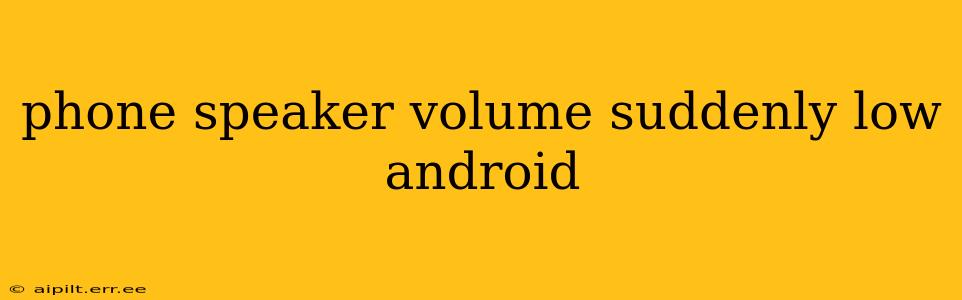Is your Android phone's speaker volume suddenly low? It's a frustrating problem, but thankfully, there are several troubleshooting steps you can take to restore your audio to its former glory. This guide will walk you through potential causes and solutions, helping you pinpoint the issue and get your speaker working at full volume again.
Why is My Android Phone Speaker Volume So Low?
Several factors can contribute to a sudden drop in your Android phone's speaker volume. These include software glitches, hardware issues, incorrect settings, and even accumulated dust or debris. Let's explore the most common causes:
Software Glitches
Sometimes, a simple software glitch is the culprit. A recent app update, a system malfunction, or even a corrupted cache can affect audio output.
Hardware Problems
Unfortunately, a low speaker volume could also indicate a hardware problem. This might be due to a damaged speaker, a faulty audio jack (if applicable), or an issue with the internal components responsible for sound processing.
Incorrect Settings
Have you accidentally muted the speaker, lowered the volume to a minimum, or changed the audio output settings? Double-checking these settings is crucial.
Accumulated Dust or Debris
Dust and debris can accumulate in the speaker grille, obstructing sound and reducing volume. A simple cleaning might solve the problem.
Troubleshooting Steps: Restoring Your Android's Speaker Volume
Let's tackle the problem systematically. Here's a step-by-step guide to troubleshoot your low speaker volume issue:
1. Restart Your Phone
The simplest solution is often the most effective. A quick restart can resolve temporary software glitches that affect audio output.
2. Check the Volume Settings
This might seem obvious, but it's easy to overlook! Make sure your phone's main volume isn't muted or set to a low level. Also, check the volume for individual apps—some apps have their own volume controls.
3. Clean the Speaker Grille
Use a soft-bristled brush or compressed air to gently remove any dust or debris that might be obstructing the speaker grille. Be careful not to force anything into the speaker.
4. Check for Software Updates
Ensure your Android operating system and all your apps are up-to-date. Outdated software can sometimes cause audio issues.
5. Check the Audio Output Settings
Make sure your phone's audio output is set to the speaker and not another device, like Bluetooth headphones or a connected car system.
6. Test with Different Audio Sources
Try playing audio from various sources (music apps, videos, etc.) to determine if the issue is with a specific app or the speaker itself.
7. Boot into Safe Mode
Booting your phone into safe mode disables third-party apps temporarily. If the speaker volume returns to normal in safe mode, it indicates a problem with one of your installed apps. Try uninstalling recently installed apps one by one to identify the culprit.
What if My Android Phone Speaker is Still Low After Troubleshooting?
If you've tried all the above steps and your speaker volume remains low, there's a higher chance of a hardware problem. In this case, consider these options:
Consider Professional Repair
If the problem persists, taking your phone to a professional repair shop is recommended. They can diagnose the issue accurately and perform necessary repairs.
Contact Your Phone's Manufacturer
If your phone is still under warranty, contacting the manufacturer is advisable. They may be able to assist with repairs or replacements.
By following these steps, you'll be well-equipped to tackle the frustrating issue of low speaker volume on your Android phone. Remember, starting with the simplest solutions and working your way through is often the most efficient approach.