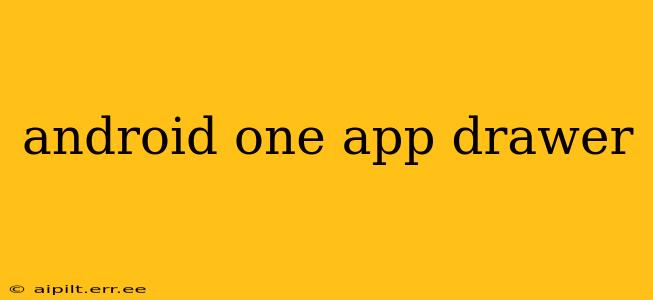Android One, known for its clean and streamlined interface, offers a slightly different app drawer experience compared to other Android versions. While the core functionality remains consistent—providing a centralized location for all your installed applications—the nuances in design and customization options set it apart. This guide delves into the intricacies of the Android One app drawer, addressing common queries and offering insights for optimal usage.
What is the Android One App Drawer?
The Android One app drawer is the screen where all your apps are listed, providing a convenient way to access them without cluttering your home screen. Unlike some heavily customized Android interfaces, Android One prioritizes a simpler, more intuitive approach. This means the app drawer generally features a straightforward alphabetical list, although some manufacturers may incorporate slight variations. The core principle, however, remains consistent: easy access to all your installed applications.
How to Access the Android One App Drawer?
Accessing your Android One app drawer is typically straightforward. Most devices employ a consistent method:
- On the Home Screen: Look for an icon, often a grid of squares or a labeled "Apps" button. This icon is usually situated at the bottom of the screen.
- Tap the Icon: A single tap on this icon will instantly open your app drawer, revealing a complete list of your installed applications.
Some Android One devices might offer alternative methods, such as a swipe-up gesture from the bottom of the home screen, but the icon method remains the most common and reliable.
Can I Customize the Android One App Drawer?
While Android One emphasizes a clean and streamlined experience, it doesn't entirely forgo customization options. Although extensive customization might be limited compared to other Android skins, you'll generally find these options:
- Alphabetical Sorting: Your apps will usually be sorted alphabetically by default. This is a standard feature across most Android One devices.
- Search Functionality: A search bar usually sits at the top of the app drawer allowing you to quickly locate specific apps by name.
- App Folders (Sometimes): Some Android One versions allow you to create folders to group related apps together. This aids organization, especially as the number of installed apps increases. However, this isn't universally available across all Android One devices.
How to Uninstall Apps from the Android One App Drawer?
Uninstalling apps from the Android One app drawer is a standard Android procedure:
- Locate the App: Find the app you want to uninstall within the app drawer.
- Long Press: Touch and hold the app icon.
- Uninstall Option: After a short moment, options will appear. Look for "Uninstall" or a similar option.
- Confirm: Confirm that you wish to uninstall the application.
Does the Android One App Drawer Offer Widgets?
No, the Android One app drawer itself does not directly support widgets. Widgets are typically placed on the home screen. The app drawer focuses solely on listing and launching applications. Adding widgets requires accessing the home screen widget options.
Can I change the app drawer's appearance or layout?
The level of app drawer customization varies between Android One versions and device manufacturers. While some manufacturers might offer slight tweaks to the layout or theme, extensive visual customization is generally not a core feature of Android One's design philosophy. The emphasis is on a clean and simple user experience.
What are the advantages of using the Android One app drawer?
The main advantages of the Android One app drawer stem from its simplicity and efficiency:
- Easy Navigation: The straightforward alphabetical listing and search bar provide effortless app access.
- Clean Interface: The absence of heavy customization maintains a clutter-free environment.
- Fast Performance: The streamlined nature usually translates to faster loading and operation compared to heavily customized interfaces.
This comprehensive guide offers an in-depth look at the Android One app drawer, clarifying its functionalities and answering frequently asked questions. Remember that minor variations might exist depending on the specific Android One version and device manufacturer. However, the core principles and features discussed here will provide you with a solid understanding of how to effectively use and manage your Android One apps.