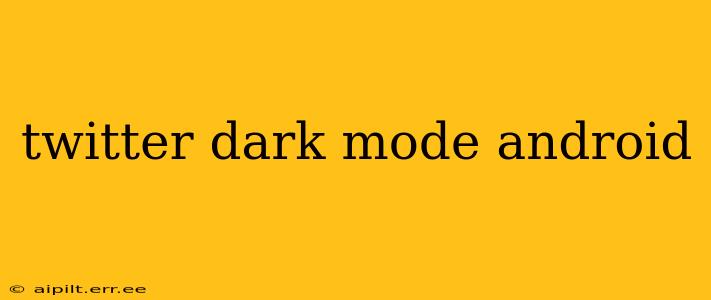Twitter's dark mode offers a visually appealing and less straining alternative to the standard bright interface. For Android users, enabling dark mode is straightforward, but there are nuances and considerations worth exploring. This guide covers everything you need to know about using Twitter's dark mode on your Android device.
How to Enable Twitter Dark Mode on Android?
Enabling dark mode on the Twitter Android app is a simple process. Here's how:
- Open the Twitter app: Launch the Twitter app on your Android smartphone or tablet.
- Access your profile: Tap on your profile picture located in the top left corner of the screen.
- Navigate to settings and privacy: Scroll down and tap on "Settings and privacy."
- Find Display and sound: Look for "Display and sound" within the settings menu.
- Choose your display mode: You should see options for "Display," where you can select "Dark" to activate dark mode. You might also see options for "Automatic," which will switch between light and dark mode based on your phone's system settings, and "Light," for the standard bright interface.
That's it! Your Twitter feed should now be in dark mode.
Does Dark Mode Save Battery on Android?
This is a frequently asked question, and the answer is: it can, but not always. While OLED and AMOLED screens (common in many modern Android phones) turn off pixels for black areas, saving battery power, LCD screens don't receive the same benefit. Therefore, the battery-saving effect of dark mode depends on your phone's screen technology. You might notice a slight improvement in battery life, especially with an OLED screen, but don't expect a dramatic change.
How to Schedule Dark Mode on Android? (Is it possible?)
Unfortunately, Twitter's Android app doesn't offer a built-in scheduler for dark mode. You can't set it to automatically switch at specific times. However, you can leverage your Android device's built-in scheduled dark mode feature (if available). This system-wide setting will affect the Twitter app along with other apps on your phone. Check your Android's display settings for "Scheduled Dark Mode" or similar options.
Can I Use Dark Mode on Twitter Lite?
Twitter Lite, a lighter version of the Twitter app designed for low-bandwidth areas, also supports dark mode. The steps to enable it are very similar to the standard Twitter app: navigate to settings, and you'll find the display options there.
What are the Benefits of Using Dark Mode?
The benefits of using dark mode extend beyond aesthetics. Many users find it easier on their eyes, especially in low-light conditions, potentially reducing eye strain. As mentioned earlier, it can also contribute to slightly improved battery life on some devices.
Why is my Twitter Dark Mode not working?
If your dark mode isn't working, try these troubleshooting steps:
- Restart the app: Simply closing and reopening the Twitter app can resolve temporary glitches.
- Restart your phone: A full phone restart can often fix software issues.
- Check your system settings: Make sure your phone's system-wide dark mode isn't interfering. Try toggling it on and off.
- Update the app: Ensure you're using the latest version of the Twitter app from the Google Play Store.
- Reinstall the app: As a last resort, uninstall and reinstall the Twitter app.
By following this guide, you can effortlessly enjoy Twitter's dark mode on your Android device and optimize your Twitter experience. Remember that the battery-saving aspect is device-dependent.