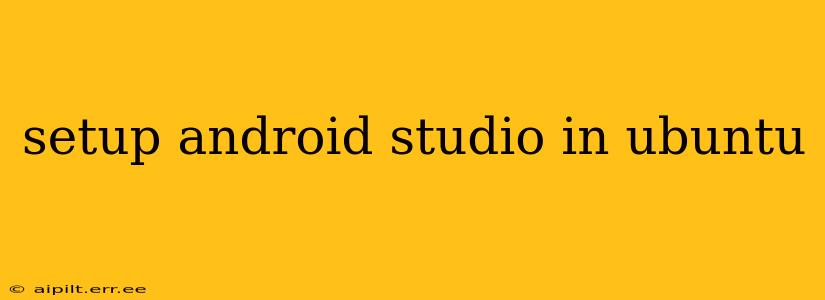Setting up Android Studio on Ubuntu can seem daunting, but with this comprehensive guide, you'll be building Android apps in no time. We'll cover everything from prerequisites to troubleshooting common issues, ensuring a smooth installation process.
Prerequisites: What You Need Before You Begin
Before diving into the installation, ensure your Ubuntu system meets the minimum requirements. These generally include:
- 64-bit Ubuntu: Android Studio requires a 64-bit operating system. Check your Ubuntu version using the command
lsb_release -ain your terminal. - Sufficient RAM: At least 8GB of RAM is recommended, although 12GB or more is ideal for a smoother development experience, especially with larger projects.
- Sufficient Disk Space: You'll need at least 8GB of free disk space, but having significantly more is beneficial. Android Studio and its associated files can consume considerable space.
- Java Development Kit (JDK): Android Studio uses the JDK. We'll detail how to install this in the next section.
Installing the Java Development Kit (JDK)
Android Studio requires a compatible JDK. Oracle JDK is a popular choice, but OpenJDK (a free, open-source alternative) works equally well. We recommend OpenJDK for its ease of installation and maintenance in Ubuntu.
Here's how to install OpenJDK 17 (or a later version, check for the latest LTS release):
- Update your package list: Open your terminal and run:
sudo apt update - Install OpenJDK: Run:
sudo apt install openjdk-17-jdk - Verify the installation: Type
java -versionandjavac -versionin your terminal. You should see the version information for bothjavaandjavacif the installation was successful.
Downloading and Installing Android Studio
- Download the Android Studio package: Go to the official Android developer website and download the Linux version of Android Studio. Choose the
.tar.gzarchive. - Extract the archive: Navigate to the directory where you downloaded the archive using the terminal (e.g.,
cd Downloads). Then extract the archive using the command:tar -xzf android-studio-*.tar.gz(Replaceandroid-studio-*.tar.gzwith the actual filename). - Run the installer: Navigate to the extracted directory (e.g.,
cd android-studio*) and run the installer:./android-studio/bin/studio.sh
Setting Up Android Studio
After launching Android Studio for the first time, you'll be guided through a setup wizard. This wizard handles several essential steps:
- Import Settings: Choose whether to import settings from a previous Android Studio installation.
- SDK Location: Specify where the Android SDK (Software Development Kit) will be installed. Accept the default location unless you have a specific reason to change it.
- Android Virtual Device (AVD) Setup: You might want to create an AVD to emulate Android devices for testing your apps. The wizard guides you through this process.
Troubleshooting Common Issues
- JDK not found: If Android Studio can't find the JDK, double-check that you correctly installed the JDK and set the
JAVA_HOMEenvironment variable. - Internet Connectivity Issues: Ensure you have a stable internet connection. Android Studio requires internet access to download SDK components.
- Low Disk Space: If you encounter errors related to disk space, free up some space on your system.
H2: What are the system requirements for Android Studio on Ubuntu?
Android Studio's system requirements are relatively modest, but sufficient resources are crucial for optimal performance. You need at least a 64-bit Ubuntu system with 8GB of RAM, although 12GB or more is highly recommended for smoother development, especially with larger projects. You'll also require at least 8GB of free disk space, but more is better. Lastly, make sure you have a compatible JDK (Java Development Kit) installed.
H2: How do I install the JDK on Ubuntu for Android Studio?
The easiest way is using the apt package manager. First, update your package list: sudo apt update. Then install OpenJDK 17 (or a later LTS version) with: sudo apt install openjdk-17-jdk. Verify installation by typing java -version and javac -version in your terminal. The output should show the installed Java version.
H2: How do I create an Android Virtual Device (AVD) in Android Studio?
Once Android Studio is installed and configured, creating an AVD is straightforward. Within Android Studio, go to Tools > AVD Manager. Then click "Create Virtual Device". Choose a device definition, select a system image (matching your target Android version), and configure other settings as desired. After creating it, you can start the AVD to test your applications.
H2: What to do if Android Studio is not detecting my JDK?
If Android Studio doesn't detect your JDK, verify that it's correctly installed (check using java -version). Ensure your JAVA_HOME environment variable is correctly set, pointing to your JDK installation directory. You might need to restart Android Studio after making these changes.
This comprehensive guide should help you successfully install and configure Android Studio on your Ubuntu system. Remember to always consult the official Android Studio documentation for the most up-to-date information and troubleshooting tips. Happy coding!