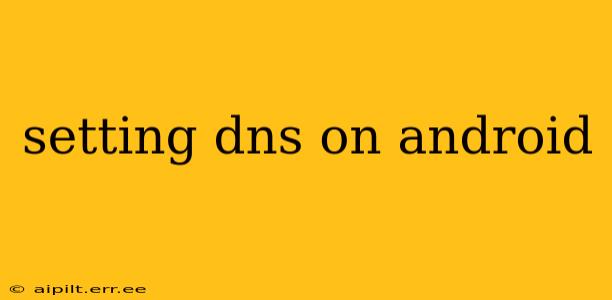Setting your DNS on Android can significantly improve your internet browsing experience, offering benefits like faster speeds, enhanced security, and access to geo-restricted content. This guide will walk you through the process, addressing common questions and concerns. Whether you're a seasoned Android user or a complete novice, you'll find the information here helpful and easy to follow.
Why Change My DNS Settings?
Before we delve into the how-to, let's understand why you might want to change your DNS settings. Your Device's default DNS settings are usually provided by your internet service provider (ISP). While functional, these may not be the fastest or most secure options. Changing your DNS can provide:
- Faster Speeds: Different DNS providers offer varying levels of speed and efficiency. Using a faster DNS server can lead to quicker website loading times.
- Enhanced Security: Some DNS providers offer added security features, such as DNS-over-HTTPS (DoH) and DNS-over-TLS (DoT), encrypting your DNS queries to protect your privacy.
- Access to Geo-Restricted Content: Certain DNS providers can mask your IP address, allowing you to access content that might be unavailable in your region.
- Improved Privacy: By using a privacy-focused DNS provider, you can reduce the amount of data your ISP collects about your online activity.
How to Change DNS Settings on Android: Different Methods
There are several ways to change your DNS settings on Android, depending on your Android version and device manufacturer.
Method 1: Changing DNS Through Wi-Fi Settings
This is generally the easiest and most common method.
- Open Settings: Locate and open the "Settings" app on your Android device.
- Find Wi-Fi: Tap on "Wi-Fi" or "Connections" (the exact name may vary depending on your device).
- Select Your Network: Find your connected Wi-Fi network and tap on it.
- Modify Network: Look for options like "Modify network," "Advanced," or "Network settings." Tap on it.
- Set DNS: You should see options for "IP settings" or similar. Choose "Static" instead of "DHCP."
- Enter DNS Addresses: Enter the DNS server addresses you want to use. Popular options include Google Public DNS (8.8.8.8 and 8.8.4.4) and Cloudflare DNS (1.1.1.1 and 1.0.0.1).
- Save Changes: Save your changes. You may need to reconnect to your Wi-Fi network.
Method 2: Using a Third-Party DNS App
Several apps on the Google Play Store allow you to easily change and manage your DNS settings. These apps often offer additional features, such as VPN functionality and ad blocking. However, always research the app thoroughly before downloading and using it to ensure its safety and reputation.
Method 3: Using a VPN
A Virtual Private Network (VPN) can also change your DNS settings. While primarily used for security and privacy, a VPN often comes with its own DNS servers. Remember that using a VPN may affect your internet speed.
What are Some Popular DNS Providers?
Several popular DNS providers offer fast, secure, and reliable services:
- Google Public DNS: Known for its speed and reliability. Addresses: 8.8.8.8 and 8.8.4.4
- Cloudflare DNS: Offers high speed and privacy features like DoH and DoT. Addresses: 1.1.1.1 and 1.0.0.1
- Quad9: Focuses on security and privacy. Addresses: 9.9.9.9 and 149.112.112.112
- OpenDNS: Offers various plans, including free and paid options.
How Do I Know if My New DNS Settings are Working?
After changing your DNS settings, you can verify the change by using a DNS lookup tool available online. Simply search for "DNS lookup" and enter your desired website address. The results should show the DNS servers you've configured. If you encounter any issues, check your internet connection and ensure you've correctly entered the DNS addresses.
What Happens if I Change My DNS Settings and it Doesn't Work?
If your new DNS settings aren't working, you can try the following:
- Double-check your entries: Ensure you've accurately entered the DNS addresses.
- Restart your device: A simple restart often resolves minor glitches.
- Reconnect to your Wi-Fi: Reconnect to your Wi-Fi network after changing the settings.
- Revert to default settings: If all else fails, revert to your ISP's default DNS settings.
Remember to choose a reputable DNS provider and always double-check your entries. By following these steps, you can easily manage your DNS settings on your Android device and optimize your internet experience.