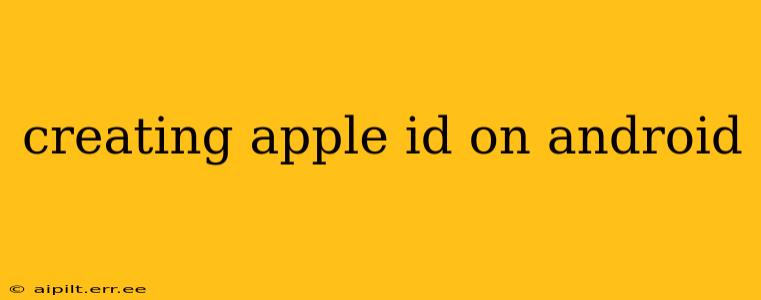Creating an Apple ID on your Android device might seem counterintuitive, given Apple's ecosystem, but it's entirely possible. Whether you're using an iPhone, iPad, Mac, or simply accessing Apple services, an Apple ID is your key. This guide will walk you through the process, addressing common questions and concerns.
Can I Create an Apple ID on an Android Phone?
Yes, absolutely! You don't need an Apple device to create an Apple ID. The process is the same whether you're using an Android phone, a Windows PC, or even a Chromebook. You simply need a web browser and an internet connection.
How Do I Create an Apple ID on My Android Device?
The easiest way to create an Apple ID on your Android device is through a web browser. Here's a step-by-step guide:
-
Open your web browser: Launch your preferred browser (Chrome, Firefox, etc.) on your Android phone.
-
Go to the Apple ID website: Navigate to
appleid.apple.comin your browser's address bar. -
Click "Create your Apple ID": You'll find this button prominently displayed on the Apple ID website.
-
Enter your information: You'll be asked to provide some basic information, including your name, email address, a password (strong and secure!), three security questions, and your date of birth. Ensure the email address you use isn't already associated with an existing Apple ID.
-
Verify your email address: Apple will send a verification code to the email address you provided. Enter this code to confirm your email address.
-
Review and agree to the terms and conditions: Carefully read Apple's terms and conditions and privacy policy before agreeing to them.
-
Set up two-factor authentication (highly recommended): This crucial security step adds an extra layer of protection to your Apple ID. You'll need to provide a phone number for verification codes.
-
You're done! Once you've completed these steps, your Apple ID is created. You can now sign in to various Apple services using your new credentials.
What Information Do I Need to Create an Apple ID?
To create an Apple ID, you'll need:
- A valid email address: This will be your Apple ID.
- A strong password: Choose a password that is difficult to guess and includes a mix of uppercase and lowercase letters, numbers, and symbols.
- Three security questions and answers: These are used to recover your account if you forget your password. Choose questions and answers that you'll remember easily.
- Your date of birth: This is required for age verification.
- A phone number (optional, but highly recommended for two-factor authentication): This provides an additional layer of security for your account.
What are the Benefits of Having an Apple ID?
An Apple ID unlocks a world of Apple services and features, including:
- Access to the App Store: Download and install apps, games, and other content.
- iCloud: Store your photos, videos, documents, and other data in the cloud.
- Apple Music: Stream millions of songs and create personalized playlists.
- iMessage: Send and receive messages, photos, and videos with other Apple users.
- FaceTime: Make video calls with other Apple users.
- Apple Pay: Make secure and contactless payments.
Can I Use My Existing Email Address?
Yes, you can use an existing email address as long as it's not already associated with another Apple ID. Make sure you have access to this email address, as Apple will send verification codes and important updates to it.
What if I Forget My Apple ID or Password?
If you forget your Apple ID or password, you can use the "Forgot Apple ID or password" option on the Apple ID website to recover your account. You'll be prompted to answer your security questions or receive a verification code to your registered email address or phone number.
By following these steps, creating an Apple ID on your Android device is straightforward and will open up access to a range of Apple services and features. Remember to prioritize security by choosing a strong password and enabling two-factor authentication.