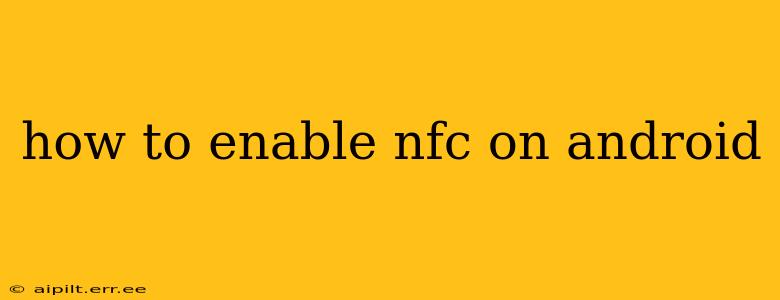Near Field Communication (NFC) is a short-range wireless technology that allows your Android device to communicate with other NFC-enabled devices, such as payment terminals, smart tags, and even other smartphones. Enabling NFC opens up a world of possibilities, from contactless payments to quick data sharing. This guide will walk you through the process of enabling NFC on your Android device, along with troubleshooting common issues.
Finding the NFC Settings
The location of your NFC settings varies slightly depending on your Android version and phone manufacturer. However, the process is generally very similar. Here's where you'll typically find them:
-
Open Settings: This is usually a gear-shaped icon found in your app drawer or notification shade.
-
Search for "NFC": Most Android phones have a search bar within the Settings app. Typing "NFC" will quickly bring up the relevant setting.
-
Look under "Connected Devices" or "Wireless & Networks": If searching doesn't work, check these sections within your Settings menu. You might also find it under "More Connection Settings" or a similar heading. The exact wording depends on your Android version and phone manufacturer.
Enabling NFC on Your Android Device
Once you've located the NFC settings, enabling it is a simple matter of toggling a switch.
-
Locate the NFC toggle: You should see a switch next to "NFC" or "Near Field Communication."
-
Turn the switch on: The switch should turn blue or green, indicating that NFC is now enabled.
What to Do if You Can't Find NFC Settings
Some older or budget Android devices may not have NFC capabilities. Check your phone's specifications online to confirm if it has NFC. If your phone does have NFC but you still can't find the settings, try these steps:
- Restart your phone: A simple restart can often resolve minor software glitches that might be hiding the settings.
- Update your Android version: Older Android versions might have less prominent NFC settings. Updating your operating system could reveal the option.
- Check your phone's manual: The manual should contain detailed information about your phone's features, including how to enable NFC.
- Contact your phone manufacturer: If you've tried all the above steps and still can't find the NFC settings, contacting your phone manufacturer's support is your best bet.
Troubleshooting Common NFC Issues
Even after enabling NFC, you might encounter problems. Here are some common issues and their solutions:
NFC doesn't seem to be working.
- Check for obstructions: Make sure there's nothing between your phone and the other NFC device, such as a phone case or screen protector. NFC only works at extremely close range.
- Ensure both devices have NFC enabled: Double-check that both your phone and the other device have NFC activated.
- Restart both devices: Sometimes, a simple restart can resolve connectivity issues.
- Try a different NFC device: If possible, try interacting with a different NFC-enabled device to rule out a problem with the other device.
My phone's battery drains faster when NFC is enabled.
While NFC uses very little power, leaving it on all the time can contribute to slightly faster battery drain. Consider turning NFC off when you're not actively using it.
I'm having trouble with contactless payments.
- Check your payment app: Ensure your payment app (such as Google Pay or Samsung Pay) is properly configured and linked to your bank account or credit card.
- Contact your bank: If you're still experiencing problems, contact your bank's customer service for assistance.
Frequently Asked Questions (FAQs)
Is NFC safe to use?
Yes, NFC is generally considered safe. It operates at a very short range, meaning it cannot be used to transmit data from a distance. However, just like any technology, it's important to be mindful of the apps and devices you're using with NFC.
What are the benefits of using NFC?
NFC offers many advantages, including convenient contactless payments, easy sharing of data like contacts and URLs, and pairing with other devices like Bluetooth speakers or headphones. It also enables access to NFC tags that trigger actions on your phone.
Can I use NFC to transfer large files?
NFC is not ideal for transferring large files. It's best suited for short pieces of data. For larger files, use methods like Bluetooth or Wi-Fi Direct.
How can I disable NFC?
Simply go back to your NFC settings (as described above) and toggle the switch to the "off" position.
This comprehensive guide should help you successfully enable and utilize NFC on your Android device. Remember that the specifics might vary slightly based on your phone model and Android version, but the general process should remain consistent. If you continue to experience issues, consulting your phone's manual or contacting your manufacturer's support is always a good next step.