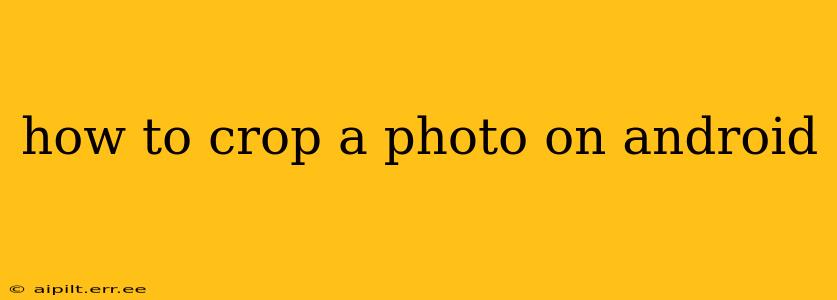Cropping photos is a fundamental editing task, allowing you to focus on the most important elements of your image and improve its overall composition. Android offers several ways to crop photos, from built-in gallery apps to powerful third-party editing tools. This guide will walk you through the various methods, answering common questions along the way.
Using the Built-in Gallery App
Most Android phones come with a pre-installed gallery app that includes basic photo editing features, including cropping. The process is generally straightforward:
- Open your Gallery app: Locate and open the app where your photos are stored. This might be called "Gallery," "Photos," or a similar name.
- Select the photo: Browse your photos and tap on the image you want to crop.
- Tap the Edit button: Look for an "Edit," "Modify," or similar icon. It usually resembles a pencil or three vertical dots.
- Select the Crop tool: Once in the editing menu, find the cropping tool. It's often represented by a square with dashed lines or a pair of scissors.
- Crop your photo: Use your fingers to adjust the cropping box, selecting the area you want to keep. You can often adjust the aspect ratio (the proportion of width to height) using preset options or by manually adjusting the sides.
- Save your changes: Tap the "Save," "Done," or a similar button to save the cropped image. Sometimes a new copy will be created, leaving the original untouched.
Note: The exact steps and interface may vary slightly depending on your Android phone's manufacturer and the version of the gallery app you're using.
Using Third-Party Photo Editing Apps
While built-in apps are convenient, third-party apps like Snapseed, PicsArt, and Adobe Lightroom Mobile offer more advanced cropping tools and features. These typically provide:
- Precise cropping controls: More accurate adjustment of the cropping area.
- Aspect ratio presets: Quick selection of common aspect ratios (e.g., 16:9, 4:3, 1:1).
- Advanced cropping tools: Features like perspective correction and content-aware fill to intelligently remove unwanted areas.
These apps are usually free to download from the Google Play Store, but some might offer in-app purchases for additional features or removing watermarks.
How do I crop a photo to a specific aspect ratio?
Most photo editing apps, both built-in and third-party, offer preset aspect ratios. Look for options like "1:1" (square), "16:9" (widescreen), "4:3," and others. Select the desired ratio, and the cropping tool will adjust accordingly, maintaining the proportions as you resize the box. If preset options are unavailable, some apps allow you to manually enter custom aspect ratios.
How do I crop a photo without losing quality?
Cropping itself doesn't inherently reduce image quality. However, if you significantly reduce the size of the image after cropping, some detail might be lost. To minimize quality loss, crop the image minimally and save it at its original resolution if possible.
How do I crop a photo on Android without using an app?
There aren't many ways to crop a photo on Android without using any app. The only method is to use the built-in image editing tools within your device's default Gallery or Photos app. If that functionality is missing, you'll need to download a third-party app.
Can I undo a crop?
Whether you can undo a crop depends on the app you are using. Most apps will allow you to undo your actions, often through a dedicated "undo" button. If you're using the built-in app and you don't see an undo function, it’s likely that the original photo remains untouched; saving creates a new cropped version. Some apps may automatically save a history of edits, allowing you to revert to earlier versions of the image.
By following these steps and utilizing the available tools, you can efficiently crop your photos on Android and enhance their visual appeal. Remember to experiment with different apps and techniques to find the workflow that best suits your needs.