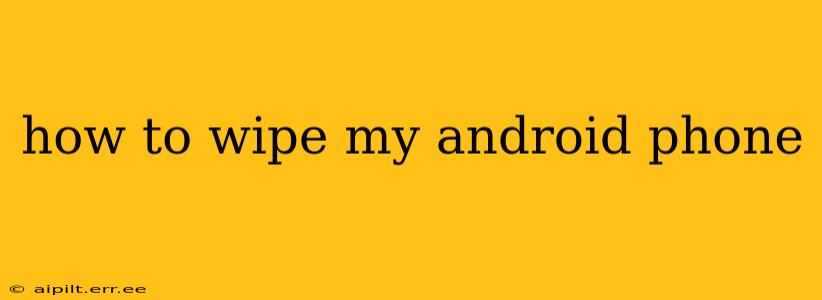Completely wiping your Android phone can be necessary for various reasons, from selling or trading in your device to troubleshooting persistent software issues. This process, often referred to as a factory reset, erases all data and settings, returning your phone to its original state. However, it's crucial to understand the different methods and implications before proceeding. This guide will walk you through the process, addressing common questions and concerns.
What Happens When You Wipe Your Android Phone?
A factory reset, or wiping your Android phone, permanently deletes almost everything stored on the device's internal memory. This includes:
- Apps and app data: All downloaded apps and their associated data, such as game progress, login credentials, and settings, will be gone.
- Photos, videos, and other files: Images, videos, documents, and any other files stored in your phone's internal storage will be deleted.
- Contacts and call logs: Your contact list and call history will be erased.
- Account information: While accounts themselves may not be deleted, you will be logged out of all apps and services associated with your Google account and others.
- System settings: All personalized settings, including wallpapers, notification preferences, and keyboard layouts, will be reset to default.
Important Note: This process does not delete data stored on an external SD card. You'll need to manually delete files from an SD card if you wish to completely wipe it.
How to Wipe Your Android Phone: Step-by-Step Instructions
The exact steps might vary slightly depending on your Android version and phone manufacturer, but the general process remains similar.
-
Back up your important data: This is the most crucial step. Before proceeding, back up all essential photos, videos, contacts, and documents to a cloud service (like Google Drive, Dropbox, or OneDrive) or a computer. You won't be able to recover this data after the wipe.
-
Remove your Google account and other accounts: While the factory reset will log you out, it's a good practice to remove these manually before proceeding. This can prevent potential issues with reactivation. Go to Settings > Accounts and remove each account individually.
-
Locate the factory reset option: The location varies slightly across devices, but generally, you'll find it in:
- Settings > System > Reset options > Erase all data (factory reset).
- Settings > General Management > Reset > Factory data reset (Samsung phones often use this path).
- Settings > Advanced > Reset options > Erase all data (factory reset)
-
Confirm the reset: The phone will prompt you to confirm your decision. Carefully review the warning messages. This process is irreversible.
-
Wait for the process to complete: This can take several minutes depending on the amount of data stored on your phone. Do not interrupt the process.
-
Set up your phone: Once the reset is complete, your phone will restart and guide you through the initial setup process, just like when you first bought it.
What if I Forgot My Lock Screen Password?
If you've forgotten your lock screen password, pattern, or PIN, wiping your phone becomes a bit more complex. You might need to use your Google account information to unlock the device, or if that doesn't work, you'll need to contact your phone manufacturer or a mobile service provider for assistance. They might be able to guide you through alternative recovery options. This is why having a backup of your data is essential.
Can I Wipe My Android Phone Remotely?
Yes, if you've set up the "Find My Device" feature (or a similar service from your device manufacturer), you can remotely wipe your phone from another device. This is useful if your phone is lost or stolen. The process involves logging into your Google account on a computer or another device and initiating the wipe through the "Find My Device" interface.
Will Wiping My Phone Delete Everything Completely?
While a factory reset is highly effective at deleting data, it's not foolproof. Specialized data recovery software might still be able to retrieve some information. If you need to ensure complete data deletion for security reasons, consider using specialized data wiping software or professional data sanitization services.
How Long Does a Factory Reset Take?
The time it takes to complete a factory reset depends on several factors: the amount of data stored on your device, the device's processing speed, and the device's condition. It can range from a few minutes to over an hour.
By following these steps and understanding the implications, you can safely and effectively wipe your Android phone, preparing it for a new owner or giving you a fresh start with a clean slate. Remember, backing up your data beforehand is paramount!