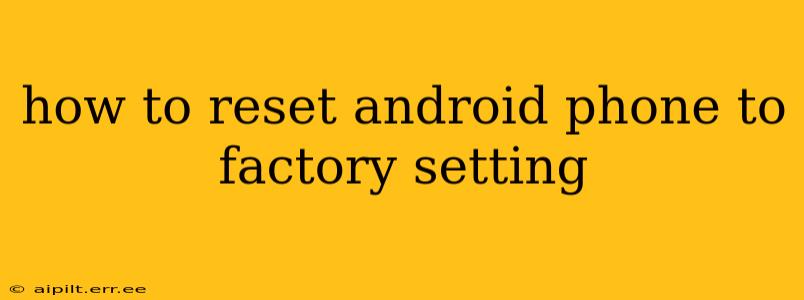Resetting your Android phone to factory settings, also known as a factory reset, is a powerful tool for troubleshooting various issues and preparing your device for sale or donation. This process completely erases all data on your phone, returning it to its original state as if it were brand new. However, it's a significant step, so it's crucial to understand the process and back up your important data beforehand.
Before You Begin: Backing Up Your Data
Before proceeding with a factory reset, back up all your essential data. This includes:
- Photos and Videos: Transfer these to a cloud service (Google Photos, Dropbox, etc.) or a computer.
- Contacts: Sync your contacts with your Google account or another service.
- Apps: While many apps will automatically sync your data upon reinstallation, it's always good practice to check individual app settings.
- Documents and Files: Save these to your computer or a cloud storage service.
- Messages: Depending on your messaging app, backup options may vary. Explore your app's settings.
Failing to back up your data will result in permanent data loss. This is the most critical step in the entire process.
How to Perform a Factory Reset (General Steps)
The exact steps may vary slightly depending on your Android version and phone manufacturer (Samsung, Google Pixel, Xiaomi, etc.). However, the general process is similar:
- Open Settings: Find the "Settings" app on your phone and open it. This is usually represented by a gear or cog icon.
- Find System Settings: Look for a section labeled "System," "General Management," or something similar. The wording may differ slightly depending on the Android version and phone manufacturer.
- Locate "Reset Options": Within the System settings, find an option like "Reset options," "Reset," or "Backup and Reset."
- Select "Factory Data Reset": Choose the option to perform a factory data reset. This may be called "Factory reset," "Erase all data (factory reset)," or something similar.
- Confirm Your Action: The phone will warn you about data loss. You'll likely need to confirm your choice by entering your PIN, password, or pattern.
- Initiate the Reset: Once you've confirmed, the reset process will begin. This can take several minutes. Do not interrupt the process.
- Setup Your Phone: Once the reset is complete, your phone will restart and guide you through the initial setup process as if it were new.
What Happens During a Factory Reset?
A factory reset will:
- Erase all user data: This includes apps, photos, videos, contacts, messages, documents, and settings.
- Restore default settings: Your phone will revert to its original settings, as if it were just purchased.
- Remove all accounts: Accounts associated with your device will be removed.
How to Reset a Locked or Disabled Android Phone?
If you've forgotten your lock screen password or pattern and can't access your device, resetting to factory settings is more complicated. The method will depend on your device manufacturer and Android version. Often, this involves using the device's recovery mode, typically accessed by pressing a specific combination of buttons during startup (e.g., Volume Up + Power). This process usually requires searching for instructions specific to your phone model. Be cautious when using this method as incorrect steps may permanently damage your device.
When Should You Perform a Factory Reset?
A factory reset can be helpful in these situations:
- Troubleshooting software issues: If your phone is experiencing performance problems, glitches, or app crashes, a reset can often resolve these issues.
- Selling or donating your phone: This ensures your personal data is completely removed before giving the device to someone else.
- Preparing for a software update: Sometimes, a clean installation after a factory reset can improve the performance of a major software update.
Is There a Way to Reset Without Losing Data?
No, a true factory reset will always erase all data on your phone. There are no ways to perform a factory reset without losing data. This highlights again the importance of backing up your data before starting the reset process.
Remember to always back up your important data before performing a factory reset. If you are unsure about any part of this process, it's always best to consult your phone's manual or seek assistance from your phone's manufacturer or a qualified technician.