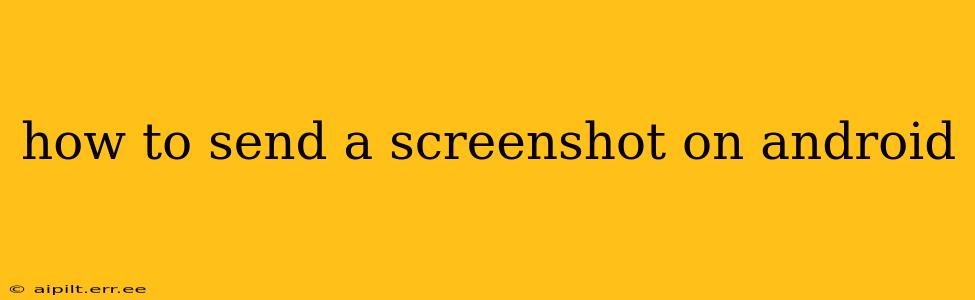Sending screenshots on Android is a fundamental task for many users, whether it's sharing a funny meme, demonstrating a problem with an app, or providing visual instructions. This guide will cover various methods, catering to different Android versions and device manufacturers. We'll also tackle common troubleshooting issues.
How to Take a Screenshot on Android?
Before sending, you need to capture the screenshot. The most common method involves a simple button combination:
-
Power button + Volume down button: This is the standard method for most Android devices. Simultaneously press and hold the power button and the volume down button for a second or two. You'll usually see a brief animation or flash on the screen confirming the screenshot has been taken.
-
Power button + Volume up button: Some manufacturers, like OnePlus, use the volume up button instead of the volume down button. Check your device's manual if the above combination doesn't work.
-
Three-finger swipe down: Certain devices, like Samsung phones, support a three-finger swipe gesture downward on the screen to capture a screenshot. This method is often configurable in the settings.
How to Locate Your Screenshot?
Once you've taken a screenshot, it's stored in a specific location on your device. This location can vary slightly depending on your Android version and device manufacturer:
-
Gallery App: Most commonly, screenshots are saved directly to your phone's gallery app, often within a dedicated "Screenshots" album. Simply open your gallery app and look for this folder.
-
Files App: If you can't find it in your gallery, try using your device's file manager (Files app) to locate the screenshot. It's usually found in the "Pictures" or "DCIM" folders.
-
Notification Panel: Sometimes, a notification will briefly appear in your notification panel after taking a screenshot. This notification often allows quick access to share, edit, or delete the screenshot.
How to Send a Screenshot Using Different Methods?
Now that you've located your screenshot, here's how to send it:
-
Sharing via Messaging Apps (WhatsApp, Messenger, etc.): Open your messaging app, select the chat you want to send the screenshot to, and usually tap the attachment icon (a paperclip, plus sign, or similar). Choose "Photos" or "Gallery" and select the screenshot you want to send.
-
Sharing via Email: Open your email app, compose a new email, and attach the screenshot using the attachment option (usually a paperclip icon). Browse your files to select the screenshot and send the email.
-
Sharing via Social Media: Most social media apps (Facebook, Instagram, Twitter, etc.) allow you to directly share screenshots. Open the app, create a new post, and select the option to add a photo or video. Choose your screenshot from your gallery.
What if I can’t find my screenshot?
-
Check your device's storage: Ensure you have sufficient storage space on your device. A full storage can prevent screenshots from being saved.
-
Restart your phone: A simple restart can often resolve minor software glitches that might prevent screenshots from saving correctly.
-
Check your notification settings: Make sure you haven't accidentally disabled notifications related to screenshots.
Can I send a long screenshot?
Yes, many Android devices now support taking screenshots of entire web pages or long chat conversations. This is usually done through a dedicated 'scrolling screenshot' option within your screenshot editing menu (often accessible via the notification after capturing the screenshot).
Can I edit a screenshot before sending?
Yes, many Android phones come with built-in editing tools, or you can download a third-party editing app from the Google Play Store. These tools allow you to crop, annotate, and otherwise edit your screenshots before sending.
By following these steps, you should be able to effortlessly send screenshots from your Android device. Remember to consult your device's user manual for specific instructions if needed.