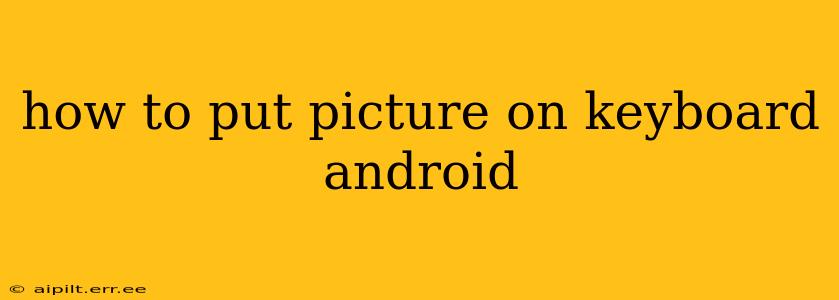Adding a picture to your Android keyboard can personalize your typing experience and add a fun, unique touch. While you can't directly put a picture on the keyboard keys themselves (like replacing the letters with images), you can achieve a similar effect through several methods. This guide will explore these options, answering common questions along the way.
Can I Replace Keyboard Letters with Pictures?
No, you can't directly replace the standard keyboard letters or symbols with custom images. Android's keyboard system doesn't offer this level of customization at a fundamental level. The methods described below achieve a visually similar result, though they don't literally replace the keys.
How to Use a Custom Keyboard with Pictures?
Many third-party keyboards allow for extensive customization, including the option to incorporate images into your typing experience. These usually work by letting you change the keyboard's theme or background.
Steps:
- Download a Custom Keyboard: Search the Google Play Store for "custom keyboard" or "themed keyboard." Popular options include Gboard, SwiftKey, and others. Many offer free versions with limited customization or paid versions with more features.
- Install and Enable: After downloading, follow the on-screen instructions to install and enable the new keyboard. You might need to grant it permission to access your photos.
- Explore Customization Options: Once enabled, explore the keyboard's settings. Look for options related to "themes," "backgrounds," or "appearance." Some keyboards let you set a custom image as the keyboard background.
- Set Your Picture: Choose the option to upload a photo from your gallery. Adjust the image's position and size as needed.
Can I Put a Picture as My Keyboard Background?
Yes, many custom keyboards allow you to set a picture as your keyboard background. This doesn't replace the keys, but it adds a visual element behind them. The effectiveness depends on the keyboard app's features; some might offer more control over image placement and transparency than others.
How to Add Emojis to My Keyboard?
Adding emojis is a separate process from adding pictures as a background. Most Android keyboards come with built-in emoji support. You can usually access emojis by tapping a dedicated emoji button (often a smiley face icon) on your keyboard.
What are the Best Custom Keyboards for Android?
Many excellent custom keyboards are available on the Google Play Store. The "best" one for you depends on your preferences and needs. Look at user reviews and compare features before making a choice. Gboard and SwiftKey are consistently popular and highly-rated options.
Are There Any Security Concerns with Custom Keyboards?
When using a third-party keyboard, it's crucial to download from reputable sources like the Google Play Store. Read reviews and check permissions before installing. Always be cautious about granting a keyboard access to sensitive information. A trustworthy app will only require the necessary permissions to function correctly.
By following these steps and exploring the various options available, you can effectively personalize your Android keyboard with pictures, creating a typing experience that reflects your individual style. Remember to choose a reliable keyboard app and carefully manage its permissions for optimal security and privacy.