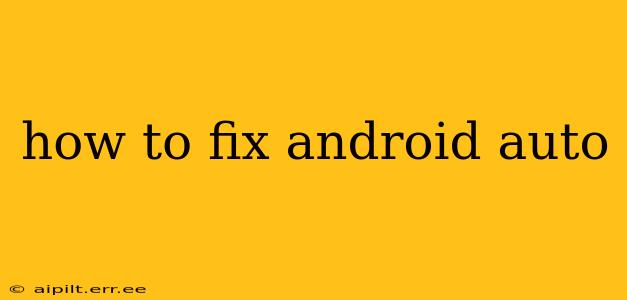Android Auto has revolutionized in-car entertainment and navigation, but like any technology, it can experience glitches. This comprehensive guide will help you troubleshoot common Android Auto problems and get back on the road seamlessly. We'll cover everything from simple fixes to more advanced solutions, ensuring you're equipped to handle any situation.
Why Isn't My Android Auto Connecting?
This is a frequently asked question, and the answer often lies in a few key areas:
-
Check your phone's USB connection: Ensure your phone is connected to your car's USB port using a high-quality, certified cable. A damaged or incompatible cable is a major culprit. Try a different port in your car, and if possible, test with a different cable.
-
USB Debugging: Android Auto requires USB debugging to be enabled on your phone (though this is not always the case, depending on your device and Android version). Check your phone's developer options to see if this is turned on. It's a good idea to turn it off after connecting.
-
Phone Compatibility: Verify that your phone model and Android version are officially supported by Android Auto. Visit the official Android Auto website for a comprehensive compatibility list. Older devices may not be compatible or might require a software update.
-
Car Compatibility: Make sure your car's infotainment system is compatible with Android Auto. Consult your car's manual or the manufacturer's website for details. Some older systems may require a software update.
-
Bluetooth Interference: Bluetooth can sometimes interfere with Android Auto's connection. Try turning off Bluetooth on your phone to see if it resolves the connection issue.
-
Restart your devices: This simple step often resolves minor software glitches. Restart both your phone and your car's infotainment system.
My Android Auto Screen is Frozen or Unresponsive
A frozen screen is frustrating, but usually solvable:
-
Force Stop Android Auto: In your phone's settings, find the Android Auto app and force stop it. This closes the app completely, allowing you to restart it cleanly.
-
Clear Cache and Data: Similar to force stopping, clearing the cache and data for the Android Auto app can resolve issues caused by corrupted temporary files. Again, this is found within your phone's app settings.
-
Check for Android Auto Updates: Ensure you have the latest version of the Android Auto app installed on your phone. Check your app store for available updates.
-
Software Updates for Your Car: Check with your car manufacturer for infotainment system software updates, as outdated software can lead to compatibility problems.
Android Auto keeps disconnecting
Persistent disconnections often stem from these reasons:
-
USB Cable Quality: As mentioned before, a faulty or low-quality USB cable is a common cause. Invest in a high-quality, certified cable designed for Android Auto.
-
Background Apps: Apps running in the background on your phone can consume resources, potentially interfering with Android Auto's stability. Close unnecessary background apps.
-
Low Battery: A low battery on your phone can cause unexpected disconnections. Ensure your phone is sufficiently charged.
-
Overheating: If your phone is overheating, it may disconnect Android Auto to protect itself. Allow your phone to cool down.
My Apps Aren't Showing Up in Android Auto
This usually points to:
-
App Compatibility: Not all Android apps are compatible with Android Auto. Check the app's description to see if it supports Android Auto.
-
Permissions: Ensure you've granted the necessary permissions to the app you want to use on Android Auto. This is handled within your phone's app permissions settings.
Still Having Problems with Android Auto?
If you've tried all of these steps and still encounter issues, you might need to consider:
-
Factory Reset Your Phone (as a last resort): This will erase all data on your phone, so back up your data before attempting this. It's usually only necessary in extreme cases.
-
Contact Android Auto Support: The official Android Auto support channels can provide further assistance with more specific problems.
-
Contact Your Car Manufacturer: If the problem appears to stem from your car's infotainment system, contact your car manufacturer's support team.
By systematically working through these troubleshooting steps, you should be able to identify and resolve most Android Auto issues, ensuring a smooth and enjoyable driving experience. Remember to always prioritize safe driving practices and pull over if you need to spend extended time troubleshooting.