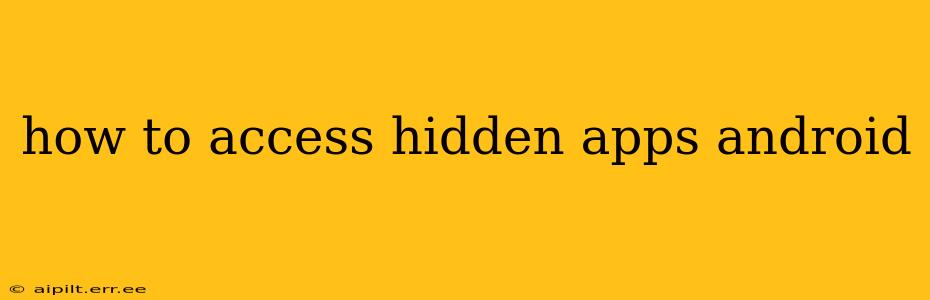Android offers a surprisingly simple yet often overlooked way to manage app visibility. Many users mistakenly believe hidden apps are somehow magically concealed, requiring complex hacks or rooting. In reality, the process is straightforward, though the exact steps might vary slightly depending on your Android version and device manufacturer's customizations. This guide will walk you through the common methods to find and access those hidden apps.
Why Are My Apps Hidden?
Before we dive into accessing hidden apps, let's understand why someone might hide an app in the first place. The primary reasons include:
- Privacy: Protecting sensitive information within an app from prying eyes. This is particularly relevant for banking apps, messaging apps with private conversations, or apps containing personal photos.
- Organization: Decluttering the home screen and app drawer to make them easier to navigate. Users might hide apps they use infrequently but don't want to completely uninstall.
- Parental Controls: Parents might hide certain apps to restrict access for children.
How to Find Hidden Apps on Android: The Standard Method
The most common way to uncover hidden apps is through the app drawer or settings menu. The steps are generally similar across different Android versions, but the visual presentation might differ slightly.
-
Access the App Drawer: Locate and tap the app drawer icon (usually a grid of icons). This icon might be on your home screen or accessible by swiping up from the bottom of the screen.
-
Search for the App: Most Android versions have a search bar at the top of the app drawer. Type the name of the app you suspect is hidden. If the app is present, even if hidden, it should show up in the search results. If you find it, simply tap the app icon to open it.
-
Check the App Settings (If Search Fails): If searching doesn't work, navigate to your device's settings. The location might vary slightly (Settings > Apps > App Management or similar). Here, you might find a complete list of all installed apps, regardless of their visibility status.
What if I can't find the app using the standard method?
This can happen if the app has been hidden using a third-party launcher or through more advanced methods that are not standard on the Android OS.
Third-Party Launchers:
If you're using a custom launcher (like Nova Launcher, Action Launcher, or others), the settings for hiding apps may be within the launcher's settings themselves, not the standard Android settings menu. Check your launcher's settings menu for options related to app hiding or managing hidden apps.
Advanced Methods (Root Access):
In some cases, an app might be hidden through advanced methods requiring root access. This involves gaining administrator-level control over the Android operating system, enabling you to access and modify system files. However, rooting your phone voids the warranty and carries security risks. Unless you're technically adept and understand the implications, this method is strongly discouraged.
What if the App is Completely Gone?
If you're certain the app was installed but can't find it through any of these methods, it's possible the app was uninstalled, corrupted, or removed due to a system update or malfunction. In this instance, you'll need to reinstall the app from the Google Play Store.
How do I hide an app on Android?
Many Android launchers and some device manufacturers offer built-in options to hide apps. The method varies depending on the Android version, launcher, and device. Usually, you can:
- Long-press the app icon: In the app drawer, long-press the app icon. This will bring up options, and you might see a menu item to hide it, often represented by an eye icon.
- Access the Launcher settings: Some launchers provide explicit settings for managing hidden apps within their settings menu. Look for an option like “Hidden Apps,” “App Hiding,” or something similar.
Remember that hiding an app doesn't necessarily enhance security. If someone has physical access to your device, they might still find ways to access it. For optimal security, always utilize strong passwords, biometric security measures, and be cautious about downloading apps from untrusted sources.
This guide offers the most common and readily available methods to find and access those hidden apps, making navigating your Android device a more seamless experience.