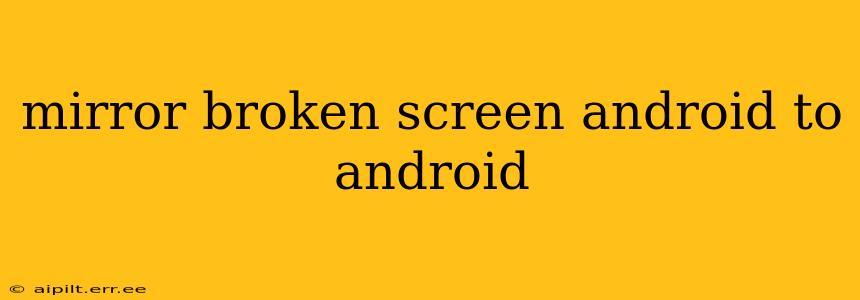A broken screen on your Android device can be incredibly frustrating, especially if you need to access important information or share content. Fortunately, there are ways to mirror your Android phone's screen to another device, even with a cracked display. This guide will explore effective methods and address common questions surrounding screen mirroring with a damaged screen.
Can I Mirror My Android Screen with a Cracked Display?
Yes, you absolutely can mirror your Android screen to another device, even if the display is cracked or unresponsive. The mirroring process happens at the operating system level and doesn't rely on the functionality of your phone's screen itself. However, interacting with your phone might still pose a challenge.
How to Mirror a Broken Screen Android to Another Android?
The most reliable way to mirror your Android phone with a cracked screen is through wireless screen mirroring. This avoids the need for physical connections that might be difficult to manage with a damaged screen. Here's a breakdown of how to do it:
Method 1: Using a Wireless Display App:
Many apps in the Google Play Store facilitate wireless screen mirroring. These apps create a connection between your phone and another device. Remember, your phone needs to be powered on and connected to Wi-Fi.
-
Install a screen mirroring app: Search the Google Play Store for apps like "LetsView," "ApowerMirror," or similar alternatives. Choose one with good reviews and a high user rating.
-
Install on both devices: Download and install the chosen app on both your damaged phone (if possible) and the receiving device (the Android phone or TV where you'll view the mirrored screen).
-
Connect the devices: Follow the app's instructions to connect the two devices. This typically involves selecting your damaged phone from a list of available devices on the receiver device.
-
Mirror your screen: Once connected, the app will mirror your phone's screen to your receiving device. You might need to grant necessary permissions on both devices.
Method 2: Using Built-in Screen Mirroring (If Available):
Some Android devices and Android versions have built-in screen mirroring capabilities through features like "Smart View" or "Wireless Display." If your devices support this, it will eliminate the need for third-party apps.
-
Check for screen mirroring settings: Open the settings on your damaged phone. Look for options like "Wireless Display," "Smart View," "Cast," or similar names.
-
Enable screen mirroring: Turn on the screen mirroring feature.
-
Select your receiving device: Your phone should detect compatible devices nearby. Select your target Android device from the list.
-
Begin mirroring: Once selected, your phone's screen will begin mirroring.
Important Note: The ease of using these methods depends on the extent of the screen damage. If the touch functionality is severely impaired, navigating the app or settings might be challenging.
What if My Phone's Touchscreen is Completely Unresponsive?
If your touchscreen is completely non-responsive, you might have limited options for directly mirroring the screen. However, you can still access data through other means:
- USB Debugging: If USB Debugging was enabled beforehand, you might be able to access your data through a computer and specialized software.
- Data Recovery Services: Consider professional data recovery services to extract information if the screen damage prevents access.
- Remote Control Apps: If you set up a remote control app prior to the screen breaking, that might allow control from a separate device.
Can I Mirror My Android Screen to a Computer?
Yes, you can use similar screen mirroring apps (or built-in functionality like "Cast") to mirror your phone's screen to a computer. Many of these apps work across different operating systems (Windows, macOS, etc.).
Troubleshooting Tips for Mirroring a Broken Android Screen:
- Restart both devices: A simple restart can often resolve minor connectivity issues.
- Check Wi-Fi connection: Ensure a stable and strong Wi-Fi connection on both devices.
- Check app permissions: Make sure the screen mirroring app has all the necessary permissions.
- Update apps: Keep your screen mirroring app and Android operating systems updated to the latest versions.
Mirroring your Android screen to another device, even with a broken screen, is achievable. By following these methods and troubleshooting tips, you can still access your phone's content and functionality. Remember to always back up your data regularly to prevent data loss in future incidents.