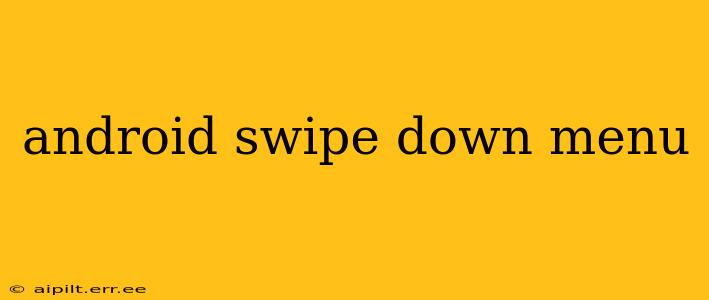The Android swipe-down menu, also known as the notification shade or quick settings panel, is a crucial element of the user experience. It provides quick access to important notifications, settings toggles, and app shortcuts, streamlining interaction with your device. This guide delves into the intricacies of this seemingly simple feature, exploring its functionality, customization options, and troubleshooting tips.
What is the Android Swipe-Down Menu?
The Android swipe-down menu is the panel you access by swiping down from the top of your screen. Its primary function is to display notifications from various apps, informing you of new messages, updates, and other important events. However, it also offers a second layer, typically accessed with a second swipe down, that reveals quick settings toggles for frequently used functions like Wi-Fi, Bluetooth, and flashlight. This layered approach allows for efficient access to both information and controls.
How to Customize the Android Swipe-Down Menu?
The level of customization available for the swipe-down menu varies slightly depending on your Android version and device manufacturer. However, most Android versions offer a degree of personalization:
Rearranging Quick Settings Toggles:
Most Android devices allow you to rearrange the order of quick settings toggles to prioritize the ones you use most frequently. This is usually done by long-pressing a toggle and dragging it to your desired location.
Adding or Removing Quick Settings Toggles:
You can usually add or remove quick settings toggles from the settings menu. The exact location of this setting varies, but you'll often find it under "Display," "Notifications," or "System." Look for options like "Quick Settings," "Notification Panel," or similar.
Changing Notification Settings:
Individual app notification settings can be adjusted within the app itself or through the device's general notification settings. You can choose to receive notifications for specific apps, customize their notification sounds and priority, or even disable notifications entirely.
What are the Different Sections of the Swipe-Down Menu?
The swipe-down menu typically consists of two sections:
The Notification Section (First Swipe):
This section displays all your recent notifications, arranged chronologically. You can tap on a notification to open the corresponding app or take further action related to the notification. You can also swipe away individual notifications to dismiss them.
The Quick Settings Section (Second Swipe):
This section reveals quick settings toggles, allowing you to quickly enable or disable various device functions, such as Wi-Fi, Bluetooth, mobile data, flashlight, and more.
How to Clear Notifications from the Android Swipe-Down Menu?
Clearing notifications is straightforward. You can:
- Dismiss individual notifications: Swipe left or right on a notification to dismiss it.
- Clear all notifications: Most devices have a "Clear all" button or option within the notification panel. Its location might vary depending on your device and Android version.
Why Isn't My Swipe-Down Menu Working?
If your swipe-down menu isn't functioning correctly, several factors could be at play:
- Screen protector: A thick or poorly fitted screen protector can sometimes interfere with touch sensitivity.
- Software glitch: Try restarting your device. A simple reboot often resolves minor software issues.
- App conflict: A recently installed app might be causing a conflict. Try uninstalling recently added apps to see if this resolves the problem.
- Damaged screen: In rare cases, physical damage to the screen could affect touch functionality.
This guide provides a comprehensive overview of the Android swipe-down menu, covering its functionality, customization options, troubleshooting, and more. Remember, the specific features and settings may differ slightly based on your Android version and device manufacturer. Consult your device's manual or online resources for more detailed information specific to your model.