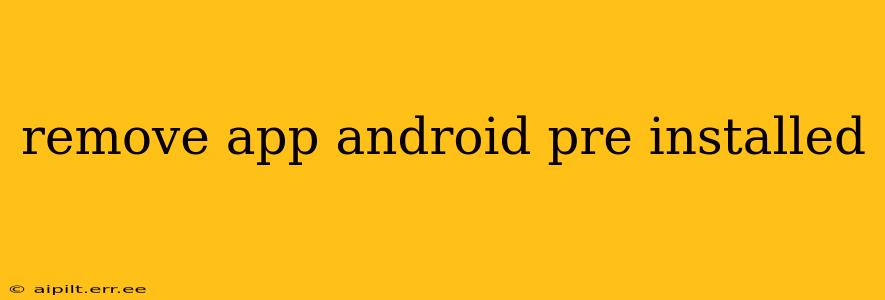Removing Pre-installed Android Apps: A Comprehensive Guide
Pre-installed apps on Android devices, often called bloatware, can be frustrating. They take up valuable storage space, slow down your phone, and sometimes even drain your battery. Fortunately, there are ways to deal with these unwanted applications, although the process varies depending on your phone manufacturer and Android version. This guide explores the different methods and considerations for removing pre-installed apps from your Android device.
Can I Completely Uninstall All Pre-Installed Apps on Android?
This is a common question, and the answer is unfortunately, not always. While you can uninstall some pre-installed apps, many are considered system apps and are deeply integrated into the Android operating system. Attempting to completely remove these essential apps can lead to system instability or even a malfunctioning device. The level of control you have depends significantly on your phone's manufacturer and the Android version. Some manufacturers offer more flexibility than others.
What's the Difference Between Disabling and Uninstalling an App?
It's crucial to understand the difference between disabling and uninstalling an app:
-
Disabling: This hides the app icon from your app drawer and prevents it from running in the background. However, the app's files remain on your device. You can re-enable it later if needed. This is the safest option for system apps.
-
Uninstalling: This completely removes the app and its associated files from your device. This option is generally only available for apps that are not integral to the system's operation.
How to Disable Pre-installed Android Apps?
Disabling is generally the safest and most effective way to deal with unwanted pre-installed apps. Here's how:
-
Open Settings: Locate the "Settings" app on your home screen or app drawer.
-
Find Apps: Look for an option like "Apps," "Applications," or "App Manager." The exact wording may vary depending on your Android version and phone manufacturer.
-
Locate the App: Scroll through the list of installed apps until you find the one you want to disable.
-
Disable the App: Tap on the app, and look for an option to "Disable" or a similar button. Confirm your choice when prompted.
How to Uninstall Pre-installed Apps (If Possible)?
The ability to completely uninstall pre-installed apps is limited. Some manufacturers allow it, while others don't. If the "Uninstall" option is available next to the app in the app settings, you can proceed with the removal. However, always exercise caution, as uninstalling crucial system apps can lead to problems.
What Happens if I Disable or Uninstall a System App?
Disabling a system app generally won't cause major issues. It simply hides the app and prevents it from running. However, uninstalling a system app could lead to instability, malfunctions, or even prevent your phone from booting correctly. It's strongly recommended to only uninstall apps you are absolutely certain are not essential for your device's functioning.
Are there any risks associated with removing pre-installed apps?
Yes, there are risks. Removing essential system apps can destabilize your Android device, leading to malfunctions or preventing it from booting correctly. Always proceed with caution and back up your data before attempting to remove any pre-installed applications. If you are unsure about an app's function, it is best to leave it alone or simply disable it.
Can I use third-party apps to remove pre-installed apps?
While some third-party apps claim to remove pre-installed apps, using them can void your warranty and potentially damage your device. It's generally safer to rely on the built-in Android settings for managing pre-installed applications.
By carefully following these steps and understanding the differences between disabling and uninstalling, you can effectively manage pre-installed apps on your Android device and reclaim valuable storage space and improve performance. Remember to always proceed cautiously and prioritize the stability of your device.