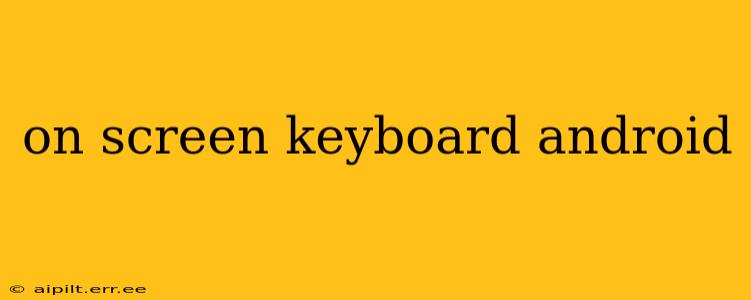Android's versatility is partly defined by its adaptability to various input methods. While physical keyboards offer a tactile typing experience, on-screen keyboards are essential for seamless interaction on mobile devices. This guide delves into the intricacies of Android's on-screen keyboards, exploring their features, customization options, and troubleshooting tips.
What is an On-Screen Keyboard on Android?
An on-screen keyboard, also known as a virtual keyboard, is a software-based keyboard that appears on your Android device's screen when you need to type. Unlike physical keyboards, it's entirely digital, adapting to different screen sizes and orientations. Android offers a default keyboard, but you can download and use various third-party options, each with unique features and designs.
How to Access the On-Screen Keyboard on Android?
Accessing your on-screen keyboard is generally straightforward. When a text field is active (e.g., in a messaging app, email client, or web browser), the keyboard automatically appears. If it doesn't, you can typically tap the text field to bring it up. However, some apps might have specific keyboard activation settings.
How to Change the Keyboard Layout on Android?
Android allows you to customize your keyboard layout to suit your preferences. You can switch between different keyboard layouts (like QWERTY, AZERTY, or Dvorak), adjust the keyboard height, and even enable one-handed mode for easier typing.
To change the keyboard layout:
- Go to Settings: Open your Android device's settings menu.
- Find System: Look for the "System" or "Language & Input" section.
- Select Virtual Keyboard: Choose the option related to "Virtual Keyboard" or "On-screen keyboard."
- Manage Keyboards: Select the keyboard you're currently using and access its settings. You'll find options to change the layout, themes, and more.
How to Customize the On-Screen Keyboard on Android?
Many Android keyboards offer extensive customization options. You can typically:
- Change the theme: Select from various keyboard themes to personalize its appearance.
- Adjust keyboard height: Increase or decrease the keyboard's height to optimize typing comfort.
- Enable one-handed mode: Shift the keyboard to one side of the screen for easier reach with one hand.
- Enable swipe typing: Type by swiping your finger across the letters instead of tapping each key individually.
- Add shortcuts and custom words: Create shortcuts for frequently used words or phrases to speed up typing.
- Enable or disable autocorrect: Tailor the level of autocorrect to your liking.
Which is the Best On-Screen Keyboard for Android?
There's no single "best" on-screen keyboard, as the ideal choice depends on individual needs and preferences. Popular options include Google Keyboard (Gboard), SwiftKey, and Microsoft SwiftKey. Each offers unique features, such as advanced predictive text, GIF integration, and multilingual support. Experimenting with different keyboards helps you find the one that best fits your typing style.
How to Download a New On-Screen Keyboard for Android?
To download a new keyboard, simply open the Google Play Store app, search for "keyboard," and choose from the available options. After installing a new keyboard, you'll need to enable it through your Android device's settings (as described in the "How to Change the Keyboard Layout" section). Remember to grant the necessary permissions to the keyboard app.
How to Fix Problems with My On-Screen Keyboard on Android?
If you encounter issues with your on-screen keyboard, try these troubleshooting steps:
- Restart your device: A simple restart often resolves temporary glitches.
- Check for updates: Ensure your keyboard app and Android operating system are up to date.
- Clear cache and data: Clearing the keyboard app's cache and data can resolve some problems. (Go to Settings > Apps > [Keyboard App] > Storage > Clear cache/Clear data).
- Uninstall and reinstall: As a last resort, uninstall and reinstall the keyboard app.
This comprehensive guide offers a solid foundation for understanding and utilizing on-screen keyboards on Android devices. Remember that continuous exploration and experimentation will help you discover the perfect keyboard for your needs and improve your mobile typing experience.