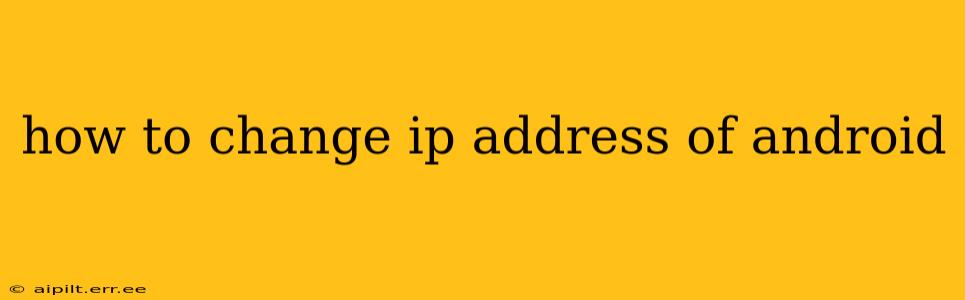Changing your Android device's IP address isn't something you'll do daily, but understanding how to do it can be useful for troubleshooting network issues, accessing region-locked content, or enhancing your online privacy. This guide will walk you through various methods, explaining when each is appropriate. Remember that altering your IP address might void certain warranties or violate terms of service, so proceed with caution.
Why Would I Want to Change My Android IP Address?
Several scenarios necessitate changing your Android's IP address:
- Troubleshooting Network Problems: A conflicting IP address can prevent your device from connecting to the internet or your local network. Changing it can resolve this.
- Accessing Geo-Restricted Content: Some websites and streaming services block access based on your IP address's geographical location. A VPN (Virtual Private Network) can effectively change this.
- Enhancing Online Privacy: While not a foolproof method, a VPN or different network connection can mask your true IP address, offering a degree of anonymity.
- Debugging Apps or Network Settings: Developers sometimes need to change their IP address for testing purposes.
Methods to Change Your Android IP Address
There are several ways to change your Android device's IP address, each with its own implications:
1. Using a VPN (Virtual Private Network)
This is arguably the most common and user-friendly method. A VPN routes your internet traffic through a remote server, effectively masking your real IP address with the server's IP address.
How it Works: Your Android device connects to the VPN app, which encrypts your data and sends it to a VPN server. The server then forwards your requests to the internet, and the responses are routed back to you through the encrypted tunnel. The website or service only sees the VPN server's IP address.
Advantages: Enhanced privacy, access to geo-restricted content, bypassing network restrictions.
Disadvantages: Can slow down your internet speed, requires a VPN subscription (some free options exist but often come with limitations).
2. Connecting to a Different Wi-Fi Network
The simplest method involves switching to a different Wi-Fi network. Each network assigns its own IP addresses. Connecting to a different router will automatically assign you a new IP address.
How it Works: Simply disconnect from your current Wi-Fi network and connect to another one. Your device will automatically receive a new IP address from the new router.
Advantages: Easy and requires no extra software.
Disadvantages: Doesn't mask your actual IP address; requires access to another Wi-Fi network.
3. Changing Your Device's IP Address Manually (Advanced Users Only)
This method is more technical and involves modifying your Android's network settings. It's generally not recommended unless you have a deep understanding of networking concepts. Incorrectly configuring these settings can disrupt your internet connectivity.
How it Works: This typically requires accessing your device's Wi-Fi settings, selecting your network, and choosing the "Advanced Options" or similar setting. There, you might find options to set a static IP address, subnet mask, gateway, and DNS server. You'll need the correct information for your network to do this successfully. Obtaining this information usually requires consulting your router's settings.
Advantages: Provides precise control over your IP address (if done correctly).
Disadvantages: Requires advanced networking knowledge; incorrect configuration can cause connectivity issues; not suitable for most users.
4. Using a Mobile Hotspot (Tethering)
Using your phone's mobile data as a hotspot creates a new network, resulting in a new IP address for devices connected to it.
How it Works: Enable mobile hotspot on your Android device, and then connect other devices (like a laptop) to that hotspot. The connected devices will obtain an IP address from your phone’s mobile data network. Your phone will also have a new IP address associated with the mobile data network.
Advantages: Relatively simple; provides a different IP address from your usual Wi-Fi.
Disadvantages: Uses your mobile data, which may incur charges; the IP address assigned may change.
Frequently Asked Questions (FAQs)
Q: Will changing my IP address improve my internet speed?
A: Not directly. Changing your IP address might help if a network issue is related to IP address conflicts, but it won't inherently increase your internet speed.
Q: Is changing my IP address illegal?
A: Not inherently. However, using it to violate terms of service (like accessing geo-restricted content without authorization) is illegal.
Q: Can I change my IP address without rooting my Android device?
A: Yes, the methods described above (VPN, connecting to a different network, using a mobile hotspot) do not require rooting. Manually changing your IP address might be more complex depending on your Android version and device.
Q: What is the best way to change my IP address for privacy?
A: A reputable VPN is generally considered the best option for enhancing online privacy. Choose a VPN provider with a strong privacy policy and a no-logs policy.
By understanding these methods, you can effectively change your Android device's IP address when needed, addressing network issues or enhancing your online experience. Remember to always proceed cautiously and responsibly.