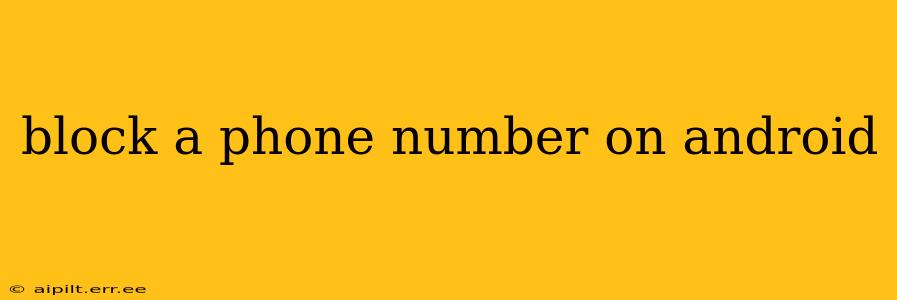Are unwanted calls and texts driving you crazy? Blocking numbers on your Android phone is easier than you think, offering peace of mind and a more pleasant mobile experience. This comprehensive guide will walk you through several methods, answering frequently asked questions along the way. We'll cover blocking from your recent calls list, using the phone app's built-in features, leveraging third-party apps, and even blocking specific contacts.
How do I block a number on my Android phone?
The process for blocking a phone number on Android varies slightly depending on your phone manufacturer and Android version. However, the core methods remain consistent. Here are two primary ways to block a number directly from your phone:
Method 1: Blocking from Recent Calls
This is the quickest method for blocking a number you've already received a call or text from:
- Open your Phone app: This is usually a green phone icon.
- Navigate to Recent Calls: Look for a tab or section labeled "Recent," "Calls," or a similar designation.
- Locate the unwanted number: Find the number you wish to block.
- Tap the three vertical dots (More options): This usually appears in the top right corner of the screen.
- Select "Block number" or a similar option: The exact wording may differ slightly depending on your phone's software.
Method 2: Blocking via the Phone App Settings
This method provides more options and is useful if you don't want to block from the recents list:
- Open your Phone app.
- Access Settings: Look for a gear icon (⚙️) or a menu button (three vertical dots).
- Find "Blocked numbers" or "Call Blocking": The exact location varies between Android versions and phone manufacturers.
- Add a number to block: You'll likely be prompted to enter the number manually. Add the phone number you want to block and save the change.
Can I block a number from a text message?
Yes, you can usually block a number directly from a text message. The process is very similar to blocking from recent calls.
- Open the text message from the unwanted number.
- Look for a menu option (usually three vertical dots).
- Select "Block number" or a similar option.
What if blocking the number doesn't stop the calls?
If you've blocked a number and are still receiving calls, several factors could be at play:
- Spoofing: The caller may be using a spoofed number, masking their true identity. Blocking the displayed number won't stop calls if it's constantly changing.
- Call forwarding: The number may be forwarding calls to another number.
- Multiple numbers: The person may be calling from multiple numbers.
In such cases, you may need to consider additional steps, such as reporting the number to your carrier or using a more robust call-blocking app (discussed below).
How do I unblock a phone number?
Unblocking a number is typically just as straightforward as blocking it.
- Open your Phone app settings.
- Go to "Blocked numbers" or "Call Blocking."
- Locate the number you want to unblock.
- Select an "Unblock" option. This is typically presented as a button or menu choice.
Are there any third-party apps to block numbers?
Yes, many third-party apps offer advanced call blocking features beyond what's built into your phone. These often include features like identifying spam calls, automated blocking of unknown numbers, and whitelisting trusted contacts. Be sure to research and choose a reputable app with good reviews before installing it. Remember to check app permissions before granting access.
Can I block a contact instead of a specific number?
Yes, blocking a contact is often easier than blocking individual numbers, especially if you have multiple numbers associated with that contact. This is typically done within your contacts app itself, and the process varies depending on your phone manufacturer. Look for an option to block or restrict a contact. It may be under a three-dot menu or the contact's detail view.
Blocking unwanted calls and texts is a vital step in managing your phone usage and online safety. By following these steps and considering the options available, you can regain control over your communications. Remember to always exercise caution when installing and using third-party apps, checking reviews and permissions before granting access.