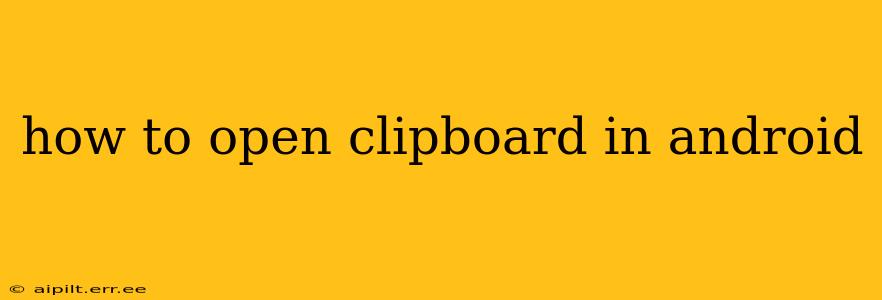The Android clipboard is a handy tool that silently stores text, images, and other data you copy. Understanding how to access and manage it can significantly boost your productivity. This guide will walk you through various methods, addressing common questions and concerns.
How to Open the Clipboard on Android?
There isn't a single, universally accessible "Clipboard" app or icon on Android. Accessing the clipboard's contents depends on the app you're using. The most common methods involve using the system's built-in paste functionality or employing third-party clipboard managers.
Method 1: Using the Paste Function
This is the most straightforward method. After copying something (using the standard copy function – usually a long press and "Copy" option), simply:
- Open the app where you want to paste the copied content (e.g., a messaging app, email client, document editor).
- Tap and hold in the text field or area where you want to paste.
- Select "Paste" from the options that appear.
Method 2: Using a Third-Party Clipboard Manager
Many third-party clipboard managers offer more advanced clipboard functionality. These apps typically provide a history of your copied items, allowing you to select and paste from a list of previous clips. Some popular options include:
- ClipStack: Often praised for its simplicity and ease of use.
- Clipboard Actions: Provides powerful automation features in addition to clipboard history.
- Universal Copy: Offers features like searching within your clipboard history.
These apps usually provide a floating button or notification that allows quick access to your clipboard history. The specific steps will vary depending on the app you choose.
How to View Clipboard History on Android?
Android's built-in system doesn't offer a direct way to view your clipboard history. This is where third-party clipboard managers become incredibly valuable. They provide features like:
- Viewing multiple clipboard entries: See a chronological list of everything you've recently copied.
- Searching your clipboard history: Quickly find specific items within your clipboard history.
- Managing clipboard entries: Delete unwanted items or pin important ones.
Third-party managers essentially provide the "Clipboard" feature that Android lacks natively.
How to Clear the Clipboard on Android?
Clearing your Android clipboard is crucial for privacy and efficient management. There are two approaches:
- Indirect clearing: Copying new content usually overwrites the previous clipboard entry.
- Using a clipboard manager: Many third-party clipboard managers provide a dedicated "clear" button or option to delete all clipboard entries.
How Do I Access My Clipboard on Different Android Versions?
The basic functionality of copying and pasting remains consistent across different Android versions. However, the specific interface elements might vary slightly in appearance. The core process of copying and pasting using the "Copy" and "Paste" options remains unchanged. The use of a third-party clipboard manager is usually independent of the Android version.
Why Can't I See My Clipboard?
If you are unable to access your clipboard after copying something, there are a few possible reasons:
- App permissions: Ensure the app you are trying to paste into has the necessary permissions.
- Clipboard manager interference: If you're using a clipboard manager, check its settings and functionality to make sure it's working correctly.
- Bug or glitch: A temporary software problem might be interfering. Try restarting your device.
- Incorrect copy procedure: Make sure you performed the copy action correctly (long press and select "Copy").
By understanding these methods and troubleshooting steps, you can effectively utilize your Android clipboard and improve your mobile workflow. Remember that third-party clipboard managers offer significant enhancements over the basic functionality provided by the Android operating system.