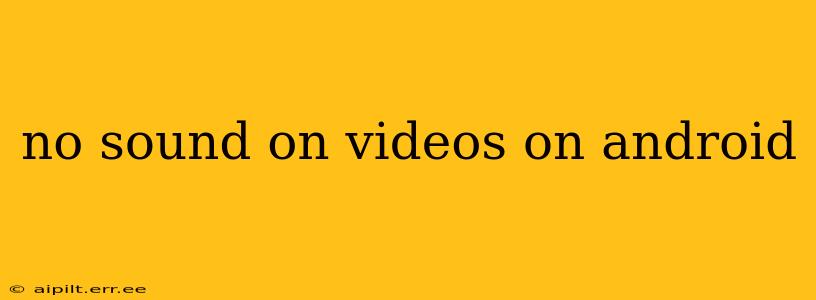Experiencing frustrating silence when trying to watch videos on your Android device? You're not alone. Many Android users encounter sound issues with videos, but thankfully, most problems have straightforward solutions. This comprehensive guide will walk you through troubleshooting steps to get your videos playing with sound again.
Why is There No Sound on My Android Videos?
Before diving into solutions, it's helpful to understand the potential causes of this issue. The problem could stem from various sources, including:
- Volume settings: The most common culprit! Check both your device's main volume and the app's individual volume controls.
- Muted videos: Ensure the video itself isn't muted. Look for a mute button or icon within the video player.
- Faulty headphones or Bluetooth connection: If using headphones or a Bluetooth speaker, check the connection and ensure they're not muted or malfunctioning.
- Software glitches: App bugs or operating system issues can sometimes interfere with sound playback.
- Corrupted video files: A damaged video file might fail to play audio correctly.
- Hardware problems: In rare cases, a problem with your Android device's speaker or audio output could be the cause.
Troubleshooting Steps: Getting Your Sound Back
Let's tackle these potential problems one by one.
1. Check Volume Levels
This might seem obvious, but it's the first and most crucial step.
- Device Volume: Ensure your Android device's main volume isn't turned down. Check the volume slider in your notification panel or system settings.
- App Volume: Many video players have their own volume controls. Check the video player's settings for a separate volume slider. This is often overlooked!
- Headphone Volume (if applicable): If using headphones, make sure the volume is adjusted on both the device and the headphones themselves.
2. Is the Video Muted?
Some videos can be muted by default or during playback. Look for a mute icon (often a speaker with a slash through it) within the video player's controls. If you see it, tap to unmute the video.
3. Check Headphones and Bluetooth Connections
If you're using headphones or a Bluetooth speaker, disconnect them and try playing the video through your device's built-in speaker. If the sound works, the issue likely lies with your headphones or Bluetooth connection. Try:
- Unplugging and replugging headphones: Sometimes a simple disconnect and reconnect can solve the problem.
- Checking Bluetooth connection: Ensure your Bluetooth speaker or headphones are properly connected and paired with your device. Try disconnecting and re-pairing them.
- Testing headphones/speakers on another device: Verify if your headphones or Bluetooth speaker are functioning correctly by testing them on a different device.
4. Restart Your Android Device
A simple restart can often resolve temporary software glitches that are interfering with sound playback. Power off your device completely, wait a few seconds, and then power it back on.
5. Check for App Updates
Ensure your video player app is up-to-date. Outdated apps can sometimes have bugs that cause audio problems. Check your app store (Google Play Store) for updates.
6. Clear Cache and Data for the Video Player App
If the issue persists, try clearing the cache and data for the video player app. This will delete temporary files and settings that may be causing conflicts:
- Go to your device's Settings > Apps > [Video Player App Name].
- Tap on Storage (or similar option).
- Tap Clear Cache and then Clear Data. This will reset the app to its default settings.
7. Reinstall the Video Player App
If clearing the cache and data doesn't help, consider uninstalling and reinstalling the video player app. This will ensure you have a fresh, clean installation.
8. Check for System Updates
Outdated Android operating systems can sometimes have compatibility issues that affect audio playback. Check for system updates in your device's Settings > System > System Update.
9. Is the Video File Corrupted?
Try playing the video using a different video player app. If it still has no sound, the video file itself might be corrupted. Try downloading the video again or finding a different source.
10. Hardware Issues (Least Likely)
If none of the above steps work, there's a small chance there might be a hardware issue with your device's speaker or audio output. In this case, contacting your device manufacturer or a repair service is recommended.
By systematically following these steps, you should be able to pinpoint the cause of the sound problem and get your Android videos playing with audio again. Remember to always check the simplest solutions first (volume levels!), before moving on to more advanced troubleshooting.