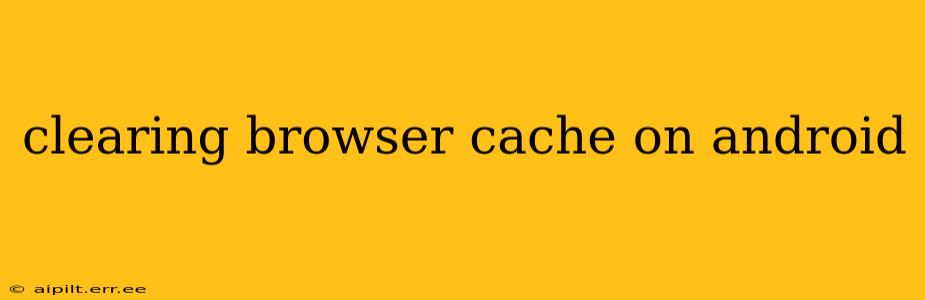Maintaining a clean and efficient Android browser is crucial for optimal performance and security. A cluttered cache can lead to slow loading times, glitches, and even security vulnerabilities. This guide will walk you through clearing your browser cache on Android, covering various popular browsers and addressing common questions.
What is Browser Cache and Why Clear It?
Your browser cache stores temporary files like images, scripts, and other website data to speed up browsing. While helpful for faster loading, an overflowing cache can cause problems. Outdated cached data might lead to websites displaying incorrectly or not loading at all. Clearing your cache regularly helps resolve these issues and frees up valuable storage space on your Android device.
How to Clear Cache on Different Android Browsers
The exact steps vary slightly depending on your browser. Here's a guide for some of the most popular ones:
Google Chrome
- Open Chrome: Launch the Google Chrome app on your Android device.
- Access Settings: Tap the three vertical dots (More) in the top right corner. Then, tap "Settings."
- Navigate to Privacy: Scroll down and tap on "Privacy and security."
- Clear Browsing Data: Tap on "Clear browsing data."
- Select Data to Clear: Choose the timeframe (Last hour, Last 24 hours, Last 4 weeks, or All time). Make sure "Cached images and files" is checked. You can also clear other data like cookies and browsing history if desired.
- Clear Data: Tap "Clear data."
Mozilla Firefox
- Open Firefox: Launch the Mozilla Firefox app.
- Access Settings: Tap the three horizontal lines (Menu) in the top right corner. Then, tap "Settings."
- Navigate to Privacy: Tap on "Privacy."
- Clear Data: Tap "Clear private data."
- Select Data to Clear: Choose the timeframe and check "Cache." You can also select other data to clear as needed.
- Clear Data: Tap "Clear."
Samsung Internet
- Open Samsung Internet: Launch the Samsung Internet browser.
- Access Settings: Tap the three vertical dots (More) in the top right corner. Then tap "Settings."
- Navigate to Privacy: Tap on "Privacy."
- Clear Data: You might see options like "Clear browsing data" or "Clear cache". Select the appropriate option.
- Select Data to Clear: Choose the timeframe and check "Cached images and files" (or equivalent wording). Other options may include cookies and history.
- Clear Data: Tap "Clear data" (or equivalent wording).
Other Browsers
The process for other browsers (like Opera, Brave, etc.) will be similar. Look for a "Settings" menu, then a "Privacy" or "Clear Data" option. The specific wording might vary, but the general steps remain consistent. Consult your browser's help section or online documentation if you encounter difficulty.
How Often Should I Clear My Browser Cache?
There's no single "right" answer. Clearing your cache once a week or every two weeks is generally sufficient for most users. However, if you notice performance issues like slow loading times or website display problems, clearing the cache more frequently can be helpful.
What Happens When I Clear My Browser Cache?
Clearing your browser cache removes temporary files and data used to speed up browsing. Websites will take a bit longer to load the first time you visit them after clearing the cache, as the browser needs to download these files again. Your login information for websites may also be lost, requiring you to log in again.
Will Clearing My Cache Delete My Bookmarks and Passwords?
No, clearing the cache usually does not delete your bookmarks or saved passwords. These are stored separately from cached data. However, some browsers might offer options to clear all browsing data including passwords, so be sure to check the selections before proceeding.
My Browser is Still Slow After Clearing the Cache. What Should I Do?
If your browser remains slow after clearing the cache, consider other potential causes:
- Insufficient Storage Space: Check your device's storage and delete unnecessary files if needed.
- Outdated Browser: Update your browser to the latest version.
- Malware or Viruses: Run a malware scan on your device.
- Too Many Browser Extensions: Disable or remove unnecessary browser extensions.
By following these steps and understanding the implications, you can effectively manage your Android browser's cache and ensure optimal browsing performance. Remember to consult your browser's specific instructions if you encounter any confusion.