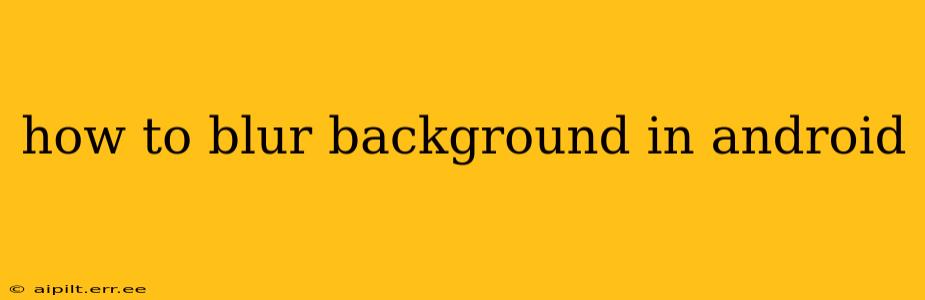Blurring the background of an image is a popular photo editing technique that draws attention to the subject while creating a professional and aesthetically pleasing look. Android offers several ways to achieve this, from using built-in features to leveraging powerful third-party apps. This guide will explore the various methods, catering to different skill levels and preferences.
What are the Different Ways to Blur a Background on Android?
There are several approaches to blurring backgrounds on Android, each with its own strengths and weaknesses. We'll delve into the most common and effective methods.
Using Built-in Camera Features
Many modern Android phones now include built-in portrait mode capabilities in their camera apps. This feature uses sophisticated algorithms to intelligently detect the subject and blur the background automatically. This is often the easiest and quickest method. However, the quality of the blur can vary depending on the phone's camera hardware and software.
Pros: Easy to use, no additional apps required. Cons: Quality can be inconsistent, limited customization options.
Utilizing Photo Editing Apps
A wide range of photo editing apps on the Google Play Store offer robust background blurring tools. These apps typically provide more control over the blur intensity, brush size, and other parameters. Popular choices include:
- Snapseed: A free and powerful editor from Google, offering precise blur controls and other advanced editing tools.
- Adobe Lightroom Mobile: A mobile version of the popular desktop software, providing professional-grade editing capabilities.
- TouchRetouch: While primarily known for object removal, it also includes a blurring tool useful for finer adjustments.
- Pixlr: A versatile editor with a user-friendly interface and various blur effects.
Pros: Greater control over the blurring process, access to additional editing features. Cons: Requires downloading and installing an app, may include in-app purchases or subscriptions for advanced features.
Employing Background Blurring Apps
Some apps are specifically designed for background blurring. These often offer simpler interfaces focused solely on this task, making them ideal for users who want a quick and easy solution.
Pros: Simple to use, focused functionality. Cons: May lack the advanced editing options of comprehensive photo editors.
How to Choose the Right Method?
The best method for blurring a background on Android depends on your needs and technical skills.
- For casual users wanting a quick blur: Use your phone's built-in portrait mode.
- For users who need more control and precision: Choose a photo editing app like Snapseed or Lightroom Mobile.
- For users seeking a dedicated and simple blurring tool: Explore background blurring apps on the Google Play Store.
What are the Best Apps for Blurring Backgrounds?
Many apps offer background blurring capabilities. The "best" app is subjective and depends on individual preferences, but popular choices consistently include Snapseed, Adobe Lightroom Mobile, and TouchRetouch. Each provides varying levels of control and features. Consider experimenting with a few to find the one that best suits your workflow.
Can I Blur the Background After Taking a Picture?
Absolutely! Most methods discussed above, including using photo editing apps, allow you to blur the background after you've taken the picture. This provides flexibility and allows for experimentation with different blur effects.
Does the Quality of the Blur Depend on the Camera?
Yes, the quality of the blur can be influenced by the camera's capabilities. Higher-resolution cameras and advanced sensors generally produce better results, especially with automatic blur features like portrait mode. However, even with less advanced cameras, good results are achievable using dedicated photo editing apps.
How Do I Achieve a Professional-Looking Blur?
Achieving a professional-looking blur involves paying attention to several factors:
- Smoothness: Avoid harsh transitions between the blurred and unblurred areas.
- Intensity: Adjust the blur intensity carefully to avoid over-blurring or under-blurring.
- Subject Isolation: Ensure your subject is clearly separated from the background.
By carefully considering these factors and utilizing the right tools, you can easily create stunning images with beautifully blurred backgrounds on your Android device.