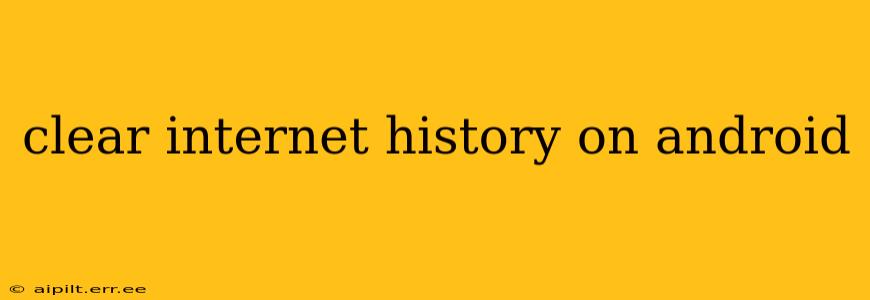Maintaining your online privacy is crucial in today's digital world. Knowing how to clear your internet history on your Android device is a key part of that. This guide will walk you through various methods, addressing common questions and concerns. We'll cover clearing history from individual apps, your entire browsing history, and even cached data and cookies.
How Do I Clear My Browsing History on Android?
The process for clearing your browsing history varies slightly depending on the browser you use. However, the general steps are similar. Most Android browsers, like Chrome, offer a straightforward method:
- Open your browser: Launch the browser app (e.g., Chrome, Firefox, Samsung Internet).
- Access settings: Look for a three-dot menu icon (usually in the upper right corner) and tap on it. Select "Settings" or a similar option.
- Find history: Navigate to the "Privacy" or "History" section. The exact wording may vary based on your browser.
- Clear browsing data: You'll find options to clear your browsing history, cookies, and cached data. You can usually select a specific time range (last hour, last day, etc.) or clear everything. Choose what you need to delete.
- Confirm: Confirm your selection to delete the chosen data.
How Do I Clear My Google Search History on Android?
Clearing your Google Search history is separate from clearing your browser history. This is important because your searches are recorded even if you use a different browser than Chrome. Here's how:
- Open the Google app: Launch the Google app on your Android device.
- Access settings: Tap your profile picture in the upper right corner.
- Manage your Google Account: Select "Manage your Google Account."
- Data & privacy: Choose "Data & privacy."
- Web & App Activity: Find "Web & App Activity" and tap on it.
- Delete activity by: You'll see options to delete all your web and app activity, or you can delete by specific time ranges. Choose your preferred option and confirm.
How Often Should I Clear My Internet History?
The frequency with which you clear your internet history depends on your personal preferences and privacy concerns. Many users opt to clear their browsing history regularly, such as daily or weekly, while others do it less frequently. Consider the sensitivity of your online activity when deciding how often to clear your data.
What Happens When I Clear My Internet History?
Clearing your internet history removes data from your device, enhancing your privacy. However, it's crucial to remember that clearing your history on your device does not remove data stored by websites you've visited, or by your internet service provider. Your ISP still retains records of your browsing activity.
Does Clearing My History Delete My Downloads?
No, clearing your browsing history generally doesn't delete your downloaded files. Downloads are typically stored separately from your browser's history data. You'll need to manually delete downloaded files if you want to remove them from your device.
How to Clear Cache and Cookies on Android?
Caching and cookies can improve browsing speed and experience but also store a lot of personal data. To clear them:
- Follow steps 1-3 from the "How Do I Clear My Browsing History on Android?" section.
- Select "Clear Cache" and "Clear Cookies" options usually found under "Privacy" or "History" settings. Note that clearing cookies might require you to re-enter login information for some websites.
This comprehensive guide should provide you with all the necessary information to effectively manage your internet history and enhance your online privacy on your Android device. Remember that while clearing your browsing history improves your local privacy, it’s important to consider other aspects of online security such as strong passwords and secure browsing habits.