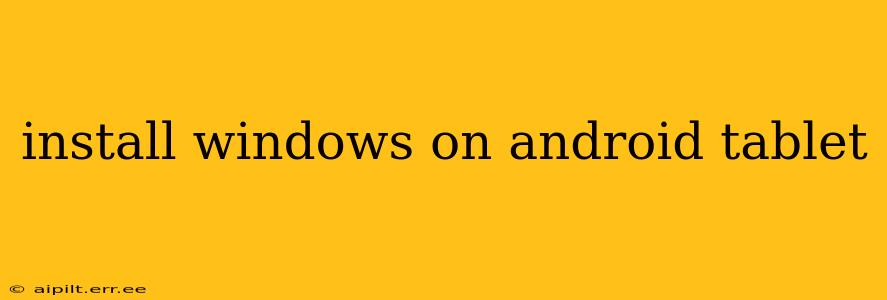Installing Windows on an Android tablet isn't a straightforward "plug and play" process like installing an app. It's a complex undertaking that requires a deep understanding of your device's hardware and software limitations, and often involves significant technical expertise. While it's theoretically possible in some cases, it's crucial to manage expectations and understand the challenges involved. This guide will explore the possibilities, limitations, and potential pitfalls.
Is it Even Possible to Install Windows on My Android Tablet?
This is the most crucial question. The answer, unfortunately, is often no. Successfully installing Windows on an Android tablet hinges on several factors:
-
Processor Architecture: Your tablet's processor must be compatible with Windows. Most Android tablets use ARM-based processors, while most Windows versions are designed for x86 or x64 architectures. This incompatibility is a major hurdle. While some ARM-based versions of Windows exist, they are not widely supported and may lack crucial driver support for your tablet's specific hardware.
-
Hardware Requirements: Windows has minimum system requirements that many Android tablets simply won't meet. This includes RAM, storage space, and the presence of necessary hardware components like a UEFI firmware (often absent in tablets).
-
Driver Support: Even if the processor architecture and system requirements are met, finding compatible drivers for your tablet's specific hardware (touchscreen, Wi-Fi, camera, etc.) is a major challenge. Without these drivers, many essential functions won't work.
What are the Alternatives to Installing Windows?
If installing Windows directly proves impossible (and it almost certainly will for most Android tablets), several alternatives offer better solutions:
-
Using an Android Emulator: Running Windows applications on your Android tablet is far easier through an Android emulator. Several emulators allow you to run Windows applications within a virtual environment on your existing Android OS. This avoids the complications of a full OS installation.
-
Using a Remote Desktop Application: Access a Windows computer remotely using a remote desktop application (like Microsoft Remote Desktop) on your Android tablet. This allows you to control a full Windows PC from your tablet, offering a similar experience without the need for complex OS installation.
-
Dual-Booting (Advanced Users Only): In very specific cases, with certain devices and considerable technical know-how, you might be able to dual-boot your tablet, allowing you to choose between Android and a lightweight version of Windows. This is extremely advanced and is generally not recommended for most users.
Can I Install Windows on a Specific Android Tablet Model?
This question is impossible to answer without knowing the specific model of your Android tablet. The compatibility depends entirely on the tablet's hardware specifications. Before attempting anything, research your specific model's specifications to determine if there's even a theoretical chance of Windows compatibility.
What are the Risks Involved in Trying to Install Windows on an Android Tablet?
The risks are substantial:
-
Bricking Your Tablet: Incorrectly attempting to install Windows can permanently damage your tablet, rendering it unusable. This is a high-risk procedure.
-
Data Loss: The process could erase all data on your tablet. Always back up your data before attempting any such operation.
-
Security Risks: Running an unsupported and potentially insecure version of Windows on your tablet significantly increases your vulnerability to malware and other threats.
Conclusion: Focus on Practical Alternatives
For most users, attempting to install Windows on an Android tablet is not recommended. The likelihood of success is extremely low, while the risks of damage and data loss are very high. Focusing on the practical alternatives described above – emulators and remote desktop solutions – provides far safer and more reliable methods of accessing Windows functionality on your Android tablet. Only highly experienced users with specialized knowledge should even consider attempting a dual-boot or direct Windows installation, and even then, success is not guaranteed.