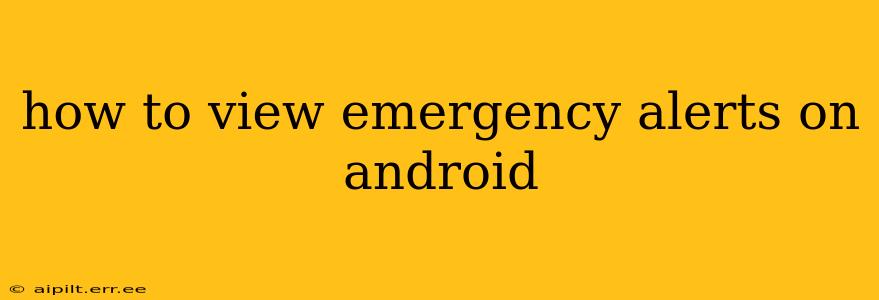Android devices offer a robust system for receiving emergency alerts, keeping you informed during critical situations. Understanding how these alerts work and how to manage them is crucial for staying safe. This guide will walk you through viewing and managing emergency alerts on your Android phone.
What Types of Emergency Alerts Can I Receive?
Android devices support several types of emergency alerts, categorized by their source and severity. These include:
-
Wireless Emergency Alerts (WEA): These are government-issued alerts for imminent threats like AMBER Alerts (missing children), Presidential Alerts, and severe weather warnings (tornadoes, hurricanes, flash floods). These alerts are usually delivered via cell towers and don't require an internet connection.
-
Emergency Alerts from Apps: Many apps, such as weather apps and news apps, also provide emergency alerts based on your location. These alerts may offer more localized or detailed information than WEAs.
-
Location-Based Alerts: Some apps utilize your location to send alerts about nearby emergencies, such as accidents or power outages, depending on the app's features and permissions you've granted.
How to Check My Current Emergency Alert Settings?
Before receiving alerts, ensure your Android device is properly configured. The settings might slightly vary depending on your Android version and device manufacturer, but the process is generally similar:
-
Open Settings: Typically found by pulling down the notification shade and tapping the gear icon.
-
Find Notifications: This section might be called "Notifications," "Apps & Notifications," or something similar. The exact wording differs based on the Android version and phone manufacturer.
-
Locate Emergency Alerts: Look for settings related to "Emergency alerts," "Wireless Emergency Alerts," or "Severe weather alerts." The precise wording changes across different Android versions and devices. It might be nested under another setting, such as "Advanced" or "More settings".
-
Check Alert Types: Once located, you can typically choose to enable or disable specific alert types (e.g., AMBER alerts, extreme weather alerts). Ensure the alerts you want to receive are enabled.
How Do I Enable or Disable Specific Emergency Alerts?
Most Android devices allow granular control over which types of emergency alerts you receive. Following the steps above to find the emergency alert settings, you should find options to customize your preferences. You can usually toggle individual alert types on or off. This provides flexibility to only receive alerts relevant to your needs and risk tolerance.
What If I Missed an Emergency Alert?
While most alerts are persistent, you may miss one due to various reasons (low battery, airplane mode, or a temporary lack of signal). However, if you believe an important alert might have been missed, you can still refer to news and weather apps that often provide real-time updates on local emergencies. The government also usually publishes details of issued alerts on its official websites or social media channels.
Why Am I Not Receiving Emergency Alerts?
Several factors might prevent you from receiving emergency alerts. Troubleshooting steps include:
- Check your network connection: Ensure you have a strong cellular data connection or Wi-Fi. WEAs need a cellular connection.
- Verify alert settings: Double-check that emergency alerts are enabled in your device's settings.
- Review app permissions: Ensure the relevant apps have location and notification permissions enabled.
- Restart your phone: A simple restart can often resolve temporary software glitches.
- Check for software updates: Make sure your Android operating system is updated to the latest version.
- Contact your carrier: If problems persist, your mobile carrier's support might help diagnose network issues.
By following these steps, you can effectively manage and view emergency alerts on your Android phone, staying informed and prepared during critical situations. Remember, staying informed is a crucial part of staying safe.