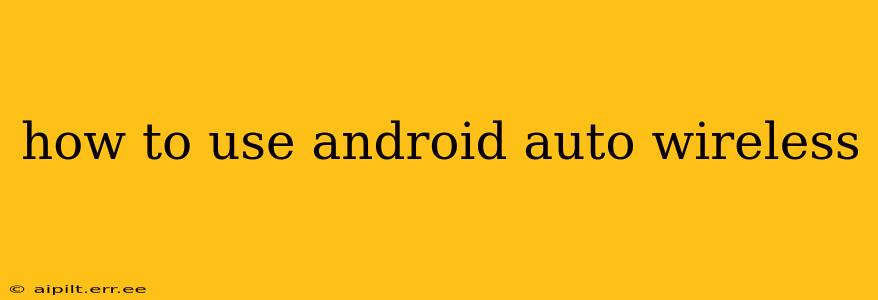Android Auto Wireless offers a convenient and safe way to integrate your Android phone with your car's infotainment system. No more fiddling with cables! But setting it up and using it effectively requires understanding a few key steps. This guide will walk you through the entire process, answering common questions along the way.
What Do I Need for Android Auto Wireless?
Before you dive in, ensure you have the necessary components:
- A compatible Android phone: Check the Android Auto website for a list of compatible devices. Generally, Android 11 and higher are required.
- A compatible car: Your car's infotainment system must support Android Auto Wireless. Check your car's manual or the manufacturer's website. Not all cars, even newer models, support wireless connectivity.
- A strong and stable Wi-Fi connection: This is crucial for a smooth wireless experience. A poor connection will lead to disconnections and lag.
- The Android Auto app: Make sure the Android Auto app is installed and updated on your phone.
How to Set Up Android Auto Wireless
The setup process is generally straightforward, but variations might exist depending on your car model and Android version. Here's a general overview:
- Enable Bluetooth: Ensure Bluetooth is activated on both your phone and your car's infotainment system.
- Enable Wi-Fi: Your phone needs to be connected to your car's built-in Wi-Fi hotspot. This hotspot is usually automatically generated when your phone connects via Bluetooth to your car's system.
- Connect via Bluetooth: Pair your Android phone with your car's infotainment system using Bluetooth. This initial Bluetooth connection is essential to establish the wireless Android Auto connection.
- Launch Android Auto: Once paired, launch the Android Auto app on your phone. The system should automatically detect your car and prompt you to connect wirelessly.
- Accept the connection: Accept the connection request on both your phone and your car's display.
- Troubleshooting: If the connection fails, ensure your phone’s software is up-to-date, check for any interference from other devices, and restart both your phone and your car’s infotainment system.
Why Isn't My Android Auto Connecting Wireless?
This is a common problem. Here are some troubleshooting steps:
- Check for software updates: Make sure both your Android Auto app and your car's infotainment system have the latest software updates.
- Restart your phone and car: A simple restart can often resolve minor connection issues.
- Check your Wi-Fi connection: Ensure your car's Wi-Fi is working correctly and your phone is successfully connected to it. A weak signal can disrupt the connection.
- Check Bluetooth connection: Android Auto wireless relies on a stable Bluetooth connection first. Try re-pairing your phone via Bluetooth.
- Check for interference: Other devices emitting strong Wi-Fi or Bluetooth signals can interfere. Try turning off unnecessary devices.
- Check car settings: Some cars have specific settings for Android Auto Wireless. Consult your car's manual.
Is Wireless Android Auto Slower Than Wired?
While wireless Android Auto is incredibly convenient, it can be slightly slower than a wired connection, particularly if your car's Wi-Fi signal is weak or experiences interference. The difference is usually minimal for most users, but you might notice slightly longer loading times for certain apps or features.
How Do I Disconnect Android Auto Wireless?
Disconnecting is usually as simple as turning off Bluetooth on your phone or car, or exiting the Android Auto app on your phone. Your car's infotainment system also usually has an option to disconnect.
Can I Use Android Auto Wireless with Any Car?
No. Android Auto Wireless requires a car with a compatible infotainment system that explicitly supports this functionality. Check your car's specifications or the manufacturer's website. Older cars will almost certainly not support it.
By following these steps and troubleshooting tips, you should be well on your way to enjoying the seamless integration and convenience of Android Auto Wireless. Remember, a strong and stable Wi-Fi connection is key to a positive user experience.