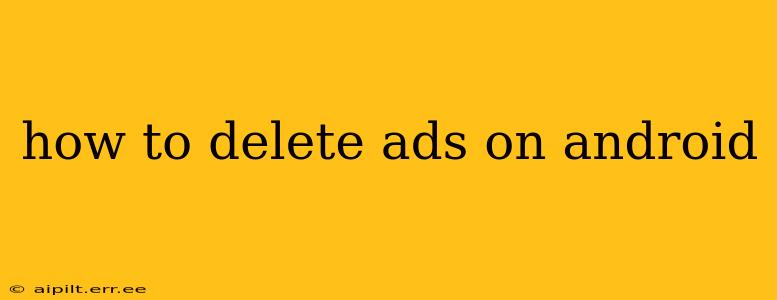Android users often encounter ads across various apps and system functions. While some ads are unavoidable, there are several strategies to minimize or eliminate them entirely, depending on the source of the ads. This comprehensive guide explores various methods to effectively manage and delete ads on your Android device.
What Types of Ads Appear on Android?
Before diving into solutions, understanding the different types of ads is crucial. Android ads typically fall into these categories:
- App Ads: Many free apps display ads to generate revenue. These ads can appear as banners, interstitials (full-screen ads), or rewarded video ads.
- System Ads: While less common, some Android devices or custom ROMs might display system-level ads. These are often integrated deeply into the operating system.
- Browser Ads: Your web browser is a prime location for ads. These range from banner ads to pop-ups and even redirects.
How to Remove Ads from Specific Apps
The most common type of Android ad originates within specific apps. Here's how to tackle them:
1. Purchase the Premium/Ad-Free Version:
Many app developers offer ad-free versions of their apps for a one-time purchase or subscription. This is often the simplest and most effective solution. Look for options within the app's settings or on the app store page.
2. Uninstall the App:
If an app's ads are excessively intrusive and there's no ad-free option, uninstalling the app is a viable solution. This eliminates the ads completely, but also removes the app's functionality.
3. Use an Ad Blocker App (with caution):
Several ad blocker apps are available on the Google Play Store. However, exercise caution; some may be less effective or even contain malware. Always choose reputable apps with high ratings and reviews. Remember that ad blockers may not be effective against all ads and could interfere with app functionality.
How to Reduce System-Level Ads
System-level ads are far less common, but they can be more challenging to remove.
1. Factory Reset (Last Resort):
A factory reset can sometimes eliminate stubborn system ads, but this is a drastic measure that erases all data on your device. Back up your data before attempting this. This is generally not recommended unless you've exhausted other options.
2. Change Your ROM (Advanced Users Only):
If you're comfortable with advanced Android customization, installing a custom ROM (Read-Only Memory) might eliminate system-level ads. This process is complex and could void your warranty, so proceed with extreme caution and only if you're technically proficient.
How to Block Ads in Your Browser
Browser ads are pervasive, but manageable.
1. Use a Browser with Built-in Ad Blocking:
Some browsers, like Brave, have integrated ad blockers. These browsers provide a cleaner browsing experience by default.
2. Install a Browser Extension:
Many browser extensions offer robust ad-blocking capabilities. Research reputable extensions with strong user reviews before installation. Ensure the extension is compatible with your chosen browser.
Can I Completely Remove All Ads on Android?
No, completely eliminating all ads on Android is generally impossible without rooting your device and installing custom software, which carries significant risks. Most ads are integrated into apps or are a fundamental part of the free services provided by apps and websites.
Frequently Asked Questions (FAQs)
How do I block ads on YouTube?
YouTube ads are typically part of the free service. The most reliable way to avoid them is subscribing to YouTube Premium, a paid service that removes ads entirely.
Are ad blockers safe?
Not all ad blockers are safe. Always download ad blockers from reputable sources like the Google Play Store and check user reviews before installation. Beware of ad blockers that ask for excessive permissions.
Why are there so many ads on my free apps?
Free apps utilize ads as a revenue model to offset development and maintenance costs. The ads support the free availability of the app.
How can I report inappropriate ads?
Most apps and browsers provide mechanisms for reporting inappropriate or offensive ads. Look for a "Report" or "Feedback" option within the app or browser settings.
This guide provides a thorough understanding of how to handle ads on your Android device. Remember to always prioritize your security and choose reputable apps and extensions. If you're unsure about any process, it's always best to consult additional resources or seek help from tech-savvy individuals.