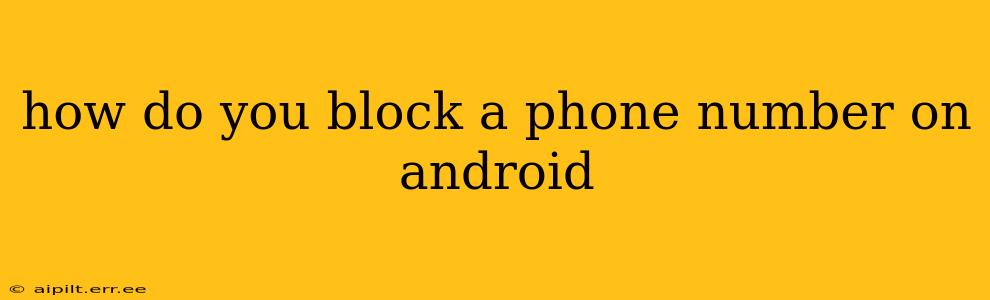Are unwanted calls and texts driving you crazy? Blocking a phone number on your Android device is easier than you might think. This comprehensive guide will walk you through several methods, catering to different Android versions and phone manufacturers. We'll cover everything from using the built-in features of your phone to leveraging third-party apps. Let's get started!
How to Block a Number Using the Built-in Call Blocking Feature
Most modern Android phones have a built-in call blocking feature. The exact steps may vary slightly depending on your Android version and phone manufacturer (Samsung, Google Pixel, etc.), but the general process is similar.
- Open your Phone app: This is usually a green phone icon.
- Locate the recent calls log: You'll typically find this by tapping on a tab labeled "Recent," "Calls," or a similar designation.
- Find the number you want to block: Locate the unwanted number in your call history.
- Access the number's details: Tap on the number.
- Look for the "Block" or "Block number" option: This option is usually found within the details screen for the phone number. It might be a button or a menu item. Tap on it.
- Confirm the block: Your phone might ask you to confirm that you want to block the number.
What if I Can't Find the "Block" Option?
Some older Android versions or custom phone interfaces might not have a readily available "Block" button within the call log. Don't worry; there are other ways.
Blocking Numbers Through the Contacts App
If the number is already saved in your contacts, you can often block it directly from the contact entry:
- Open your Contacts app.
- Locate the contact you want to block.
- Tap on the contact entry.
- Look for a "Block" or similar option. This is often found under a "More Options" menu (represented by three vertical dots).
Using Third-Party Apps for More Advanced Blocking
While the built-in features are effective, some third-party apps offer more sophisticated call-blocking capabilities, including features like identifying spam calls and blocking numbers based on keywords. Research and choose reputable apps from the Google Play Store.
How to Unblock a Number
Blocking a number is usually reversible. The exact method to unblock a number depends on how you blocked it initially. Generally, you'll need to revisit the settings where you initially blocked the number and find an "Unblock" or similar option.
Will Blocking a Number Stop Texts Too?
In most cases, yes. Blocking a number on Android usually blocks both calls and texts from that number. However, this might depend on your phone's settings and the specific blocking method used.
What if the Number is Spoofed or Hidden?
Spoofed or hidden numbers can be trickier to block. While you can't block them directly, some third-party apps can help identify these numbers and offer options to block them based on patterns or characteristics.
Can I Block Multiple Numbers at Once?
Some advanced call blocking apps and some newer Android versions allow you to block multiple numbers simultaneously. However, the built-in functionality mostly focuses on blocking one number at a time.
How Effective is Blocking a Number on Android?
Blocking a number is generally very effective in preventing calls and texts from that specific number. However, it's important to remember that persistent spammers may use different numbers or methods to try and reach you.
By following these steps and exploring the options available on your Android device, you can effectively manage unwanted calls and texts and reclaim control over your communication. Remember to always download apps from trusted sources like the Google Play Store to ensure your device's security.