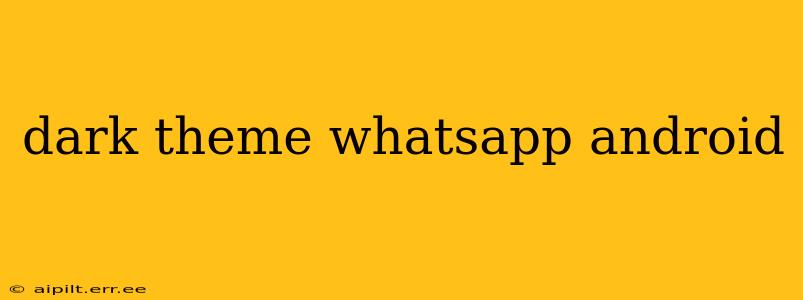WhatsApp, the globally dominant messaging app, has embraced the dark side—literally! The much-requested dark theme is now available for Android users, offering a visually appealing and potentially battery-saving alternative to the classic bright interface. This guide delves into everything you need to know about enabling and utilizing WhatsApp's dark theme on your Android device.
How to Enable Dark Theme on WhatsApp for Android?
Enabling WhatsApp's dark theme is incredibly straightforward. Here's a step-by-step guide:
- Open WhatsApp: Launch the WhatsApp application on your Android smartphone.
- Access Settings: Tap the three vertical dots in the top right corner of the screen to open the menu, then select "Settings."
- Navigate to Chats: In the Settings menu, tap on "Chats."
- Choose Theme: You'll find a section labeled "Theme." Tap on it.
- Select "Dark": You'll see three options: "Light," "Dark," and "System Default." Select "Dark" to activate the dark theme.
That's it! Your WhatsApp interface will instantly transform into a sleek, dark mode.
What are the Benefits of Using WhatsApp Dark Theme?
The shift to a dark theme offers several advantages:
- Reduced Eye Strain: The dark background minimizes light emission from your screen, reducing eye strain, particularly in low-light conditions. This is beneficial for nighttime use or for those sensitive to bright screens.
- Improved Battery Life (Potentially): On OLED and AMOLED screens, dark themes can lead to better battery life. This is because these screens only illuminate pixels that are displaying bright colors; dark pixels remain inactive, conserving power. While the effect might be less pronounced on LCD screens, it still contributes to a more visually comfortable experience.
- Enhanced Aesthetics: Many users simply find the dark theme more visually appealing and modern. The dark background often makes text and elements stand out more clearly.
Does WhatsApp Dark Theme Affect Battery Life on All Android Phones?
Does WhatsApp Dark Theme save battery on LCD screens?
The battery-saving benefits of dark mode are most pronounced on phones with OLED and AMOLED screens. On LCD screens, the impact is less significant, as LCD screens illuminate the entire backlight regardless of the displayed color. However, even on LCD screens, the reduced eye strain from a dark theme can indirectly contribute to a more positive user experience.
How much battery does WhatsApp Dark Theme save?
The exact amount of battery saved by using WhatsApp's dark theme varies depending on factors like screen technology (OLED/AMOLED vs. LCD), screen brightness, and usage patterns. While you might not see a dramatic increase in battery life, many users report a noticeable improvement, especially with prolonged use at night.
Can I Schedule WhatsApp Dark Theme to Turn On and Off Automatically?
Unfortunately, WhatsApp itself doesn't offer a built-in scheduler for automatically switching between light and dark themes. However, some Android devices allow you to schedule dark mode system-wide, which would then affect WhatsApp's appearance if you have it set to "System Default." Check your Android device's settings for options to schedule dark mode.
How Do I Switch Back to the Light Theme in WhatsApp?
Switching back is as easy as enabling it. Simply follow the steps above, but select "Light" instead of "Dark" in the Theme settings. You can also choose "System Default" to sync WhatsApp's theme with your phone's system-wide dark mode setting.
This comprehensive guide should provide all the information you need to master WhatsApp's dark theme on your Android device. Enjoy the improved visual experience and potential battery benefits!