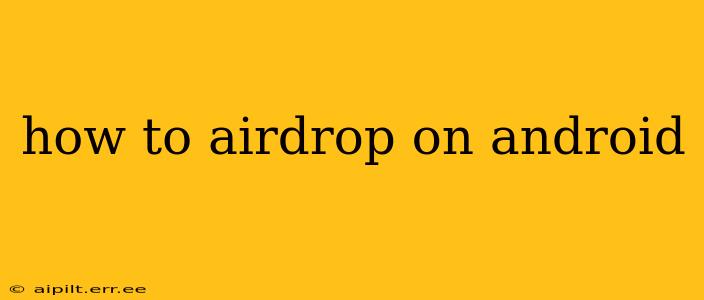AirDrop, Apple's convenient file-sharing feature, has long been the envy of Android users. While there isn't a direct Android equivalent called "AirDrop," several methods offer similar functionality, allowing you to quickly and easily share files between Android devices and even with iPhones and Macs. This guide will walk you through the best options, explaining the pros and cons of each.
What is the Android Equivalent of AirDrop?
There isn't one single, universally accepted "AirDrop equivalent" on Android. The best method depends on the devices involved and your specific needs. However, several options provide comparable functionality, including:
- Nearby Share: Google's built-in solution is the closest equivalent to AirDrop for Android devices.
- Bluetooth: A long-standing technology, Bluetooth remains a reliable way to transfer files, albeit slower than some newer options.
- Third-party apps: Several apps specialize in file transfer, often offering features beyond basic file sharing.
Let's delve into each option in detail.
How to Use Nearby Share on Android
Nearby Share is Google's answer to AirDrop, offering fast and easy file sharing between Android devices and even with Windows, ChromeOS, and sometimes iOS devices. Here's how to use it:
- Ensure Nearby Share is enabled: Go to your Android device's settings, usually under "Connected devices" or a similar menu. Find "Nearby Share" and turn it on.
- Choose your sharing visibility: You can opt to share with "Your contacts," "Everyone," or "Hidden." Choosing "Your contacts" is generally recommended for privacy.
- Select the file to share: Open the file you want to share (image, video, document, etc.) and tap the share icon.
- Select Nearby Share: From the sharing options, choose Nearby Share.
- Select the receiving device: A list of nearby devices will appear. Select the device you want to send the file to.
- Accept the file on the receiving device: The recipient will need to accept the file transfer.
What are the limitations of Nearby Share?
- Device compatibility: While it works with many devices, compatibility isn't guaranteed across all Android versions or devices. Older devices might not support it.
- Requires visibility: Both devices must have Nearby Share enabled and visible to each other.
- Range: The range is relatively short, requiring the devices to be within close proximity.
How to Transfer Files Using Bluetooth
Bluetooth remains a reliable, albeit slower, method for sharing files between Android devices and other Bluetooth-enabled devices.
- Enable Bluetooth on both devices: Go to your device's settings and turn on Bluetooth.
- Make your device discoverable: Ensure your device is visible to other Bluetooth devices.
- Pair the devices: On the sending device, select the receiving device from the available Bluetooth devices and pair them. You may need to input a pairing code.
- Send the file: Open the file you want to send and select the Bluetooth option from the share menu. Select the paired device as the recipient.
What are the disadvantages of using Bluetooth?
- Slow transfer speeds: Compared to Nearby Share or Wi-Fi Direct, Bluetooth transfer speeds are significantly slower, especially for larger files.
- Pairing process: The pairing process can be slightly cumbersome, especially if you're not frequently using Bluetooth.
Using Third-Party Apps for File Transfer
Many third-party apps offer enhanced file-sharing capabilities, often with features not found in built-in options. Some popular examples include Xender, SHAREit, and Send Anywhere. These apps often support cross-platform sharing (Android to iOS, etc.) and can handle larger files more efficiently than Bluetooth.
How to AirDrop from iPhone to Android (or vice versa)?
While you can't use AirDrop directly between iOS and Android, Nearby Share works effectively to send files from Android to iPhone (though not reliably the other way around). For iOS to Android, using third-party apps or email/messaging services remains the most reliable method.
Can I AirDrop from Android to Mac or PC?
You can't directly AirDrop from Android to Mac or PC. For Android to Mac, Nearby Share is a possibility but not fully reliable. Third-party apps or cloud services like Google Drive or Dropbox provide more robust cross-platform file sharing. For Android to PC, you can use Bluetooth, Nearby Share, or file transfer apps.
This guide provides a comprehensive overview of how to share files between Android devices and other platforms, mirroring the functionality of AirDrop. Remember to choose the method best suited to your needs, considering factors like speed, device compatibility, and file size.