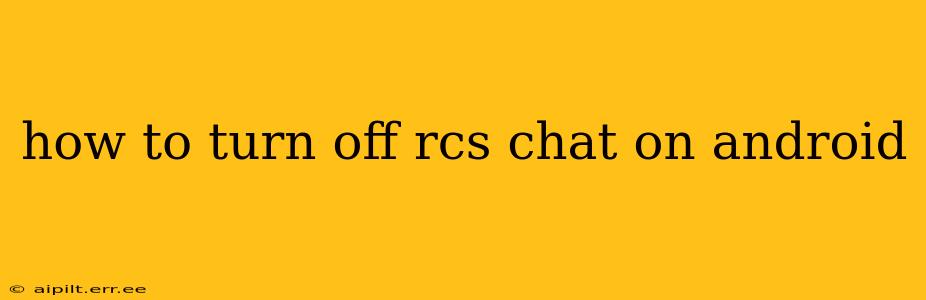RCS Chat, or Rich Communication Services, offers a more advanced messaging experience than traditional SMS, including features like read receipts, typing indicators, and high-quality image and video sharing. However, not everyone wants or needs these features. If you're looking to disable RCS Chat on your Android device, this guide will walk you through the process, addressing common questions and concerns.
Why Would I Want to Turn Off RCS Chat?
Several reasons might prompt you to disable RCS. You might:
- Prefer the simplicity of SMS: Some users find the extra features of RCS unnecessary and prefer the straightforward nature of SMS.
- Experience issues with RCS: Bugs, glitches, or compatibility problems with certain devices or carriers can make RCS a frustrating experience.
- Privacy concerns: The enhanced features of RCS, while convenient, might raise privacy concerns for some users.
- Desire to use a different messaging app: You might prefer to use a third-party messaging app that doesn't integrate with RCS.
How to Disable RCS Chat on Android (Step-by-Step)
Unfortunately, there's no universal "off" switch for RCS. The method for disabling it depends heavily on your messaging app and your carrier's implementation. Here's a breakdown of common approaches:
1. Check Your Messaging App Settings
Many modern messaging apps (like Google Messages) handle RCS settings within their own interface. Look for settings related to "Chat features," "RCS," or "Advanced Messaging." Within these settings, you should find an option to disable RCS chat. The exact wording and location may vary depending on your app version and device.
2. Uninstall or Disable the Default Messaging App (Not Recommended)
Caution: This is generally NOT recommended. While uninstalling or disabling your default messaging app might seem like a solution, it can disrupt your ability to send and receive SMS messages altogether. This is a drastic measure and only worth considering if all other options fail. Always back up your messages before attempting this.
3. Contact Your Mobile Carrier
If you can't find an option within your messaging app settings, your next best bet is to contact your mobile carrier's customer support. They can provide specific instructions for disabling RCS on your account, or may be able to help troubleshoot any issues you're experiencing.
4. Use a Different Messaging App
If you are determined to avoid RCS entirely, consider switching to a messaging app that doesn't utilize RCS. Several popular apps, like Signal or Telegram, operate independently of RCS and offer strong privacy features.
Frequently Asked Questions (FAQs)
Will disabling RCS affect my SMS messaging?
No. Disabling RCS primarily affects the enhanced features. You should still be able to send and receive standard SMS messages.
Can I re-enable RCS Chat later if I disable it?
Yes, usually you can re-enable RCS Chat by going back into your messaging app's settings and re-activating the related option.
My RCS Chat keeps turning back on. What can I do?
This is a less common issue, but it might be related to app updates or a server-side configuration on your carrier's end. Contacting your carrier's support is the best approach in this scenario.
Does disabling RCS improve battery life?
While there's no guaranteed improvement, some users report improved battery life after disabling RCS, as the enhanced features might consume slightly more battery power.
By following these steps and consulting the FAQs, you should be able to successfully turn off RCS Chat on your Android device. Remember to contact your carrier for support if needed. They are best equipped to assist with carrier-specific configurations and troubleshooting.