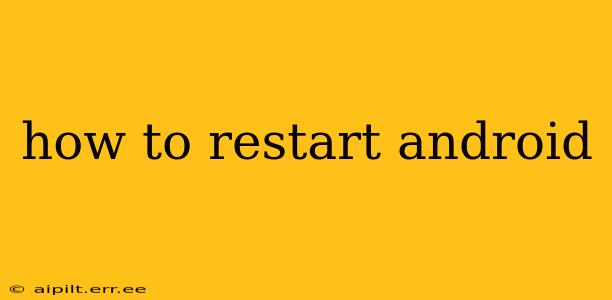How to Restart Your Android Phone: A Comprehensive Guide
Restarting your Android phone can often resolve minor glitches, improve performance, and fix a variety of software issues. Whether you're experiencing freezing, slowdowns, or app crashes, a simple restart is often the first and easiest troubleshooting step. This guide will cover different methods for restarting your Android device, catering to various models and situations.
How to Restart an Android Phone Normally?
The most common method involves using the power button. This is generally a straightforward process:
- Locate the Power Button: This button is usually located on the side or top of your phone. It's often easily identifiable by its distinct shape and size.
- Press and Hold: Press and hold the power button for a few seconds. The exact time may vary slightly depending on your phone's model.
- Select "Restart" or "Reboot": A menu should appear on your screen offering several options, including "Power off," "Restart," or "Reboot." Select the "Restart" or "Reboot" option.
- Wait for the Restart: Your phone will power off and then automatically power back on. This process usually takes a few seconds to a minute.
What if my Android phone is frozen and unresponsive?
If your phone is completely frozen and unresponsive to the normal power button method, you may need to perform a forced restart. This involves holding down a combination of buttons to force the device to power cycle. The exact button combination varies significantly depending on your phone manufacturer and model. Common combinations include:
- Power Button + Volume Down Button: This is a very common combination used by many manufacturers like Samsung, Google, and OnePlus. Try holding both buttons down simultaneously for 10-15 seconds.
- Power Button + Volume Up Button: Some phone models use this combination instead. Again, hold both buttons down for 10-15 seconds.
- Check your phone's manual: If the above methods don't work, refer to your phone's user manual or search online for "[your phone model] forced restart" to find the specific button combination for your device.
How do I restart my Android phone from the settings menu?
While less common for a simple restart, some Android devices allow restarting from the settings menu. This option is usually found within the Power menu:
- Open the Settings app: Locate and open the "Settings" app on your phone. The icon usually resembles a gear or cogwheel.
- Navigate to Power Options: The exact location might vary slightly depending on your Android version and phone manufacturer. Look for options like "System," "Power," or "Battery."
- Select Restart or Reboot: Once you find the power options, you should see a "Restart" or "Reboot" option. Tap on it to initiate the restart process.
My Android phone is still not responding after trying these methods. What should I do?
If none of the above methods work, it's possible your phone is experiencing a more serious hardware or software issue. In such cases, you should:
- Try charging your phone: A completely drained battery can sometimes cause unresponsive behavior.
- Contact your phone manufacturer or carrier: They can provide further troubleshooting assistance or advise on repair options.
- Consider professional repair: If the problem persists, a professional technician may be able to diagnose and fix the underlying issue.
How long does it take to restart an Android phone?
A typical restart usually takes between 30 seconds and 2 minutes. However, the time may vary based on the phone's processor, storage capacity, and the amount of data it's processing. A forced restart might take a few seconds longer.
Can restarting my Android phone delete my data?
No, restarting your Android phone, whether normal or forced, will not delete any of your data. It's simply a power cycle that refreshes the system. Data loss only occurs when you explicitly delete files or the phone's storage is damaged.
By following these steps and understanding the different methods, you should be able to successfully restart your Android phone in most situations. Remember to consult your phone's manual for specific instructions if you encounter difficulties.