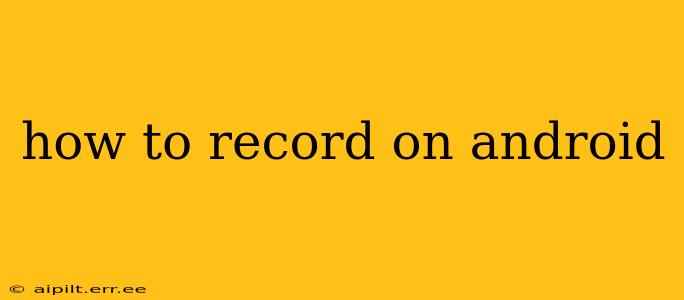Recording on Android is easier than you think! Whether you need to capture a video tutorial, a special moment, or a gameplay session, your Android device offers a range of built-in and third-party options. This comprehensive guide will walk you through the various methods, helping you choose the best approach for your needs.
What Can I Record on My Android Phone?
Android's recording capabilities extend beyond just video. You can record:
- Screen recordings: Capture what's happening on your phone's display, perfect for tutorials, gameplay, or demonstrating app features.
- Audio recordings: Record lectures, meetings, or musical performances using your phone's microphone.
- Video recordings: Capture life's moments with your phone's camera. You can record videos in different resolutions and frame rates, depending on your device's capabilities.
How to Record Video on Android
Most Android phones come with a built-in camera app that offers video recording functionality.
- Open the Camera App: Locate and open your device's default camera app. This is usually found on your home screen or in the app drawer.
- Switch to Video Mode: Look for a video icon (usually a small movie camera symbol) to switch from photo mode to video mode.
- Tap the Record Button: Once in video mode, tap the large, circular record button to start recording.
- Stop Recording: Tap the same button again to stop recording. Your video will then be saved to your phone's gallery or storage.
Tips for Better Video Recordings:
- Stabilize your phone: Use a tripod or rest your phone on a stable surface to avoid shaky footage.
- Check your lighting: Good lighting is crucial for high-quality video. Avoid recording in low-light conditions.
- Adjust settings: Explore your camera app's settings to adjust resolution, frame rate, and other options to optimize your video quality.
How to Record Audio on Android
Recording audio is just as straightforward. Android typically includes a voice recorder app or a similar app capable of audio recording.
- Open the Voice Recorder App: Find the voice recorder app on your device. It's often called "Voice Recorder" or something similar.
- Start Recording: Tap the record button to begin recording audio.
- Stop Recording: Tap the stop button to finish recording. Your audio recording will be saved to your device's storage.
How to Record My Screen on Android
Screen recording is a slightly more advanced feature but is readily available on most modern Android devices. The method varies slightly depending on your Android version and device manufacturer.
-
Using Built-in Screen Recorder (Android 11 and higher): Most devices running Android 11 and later have a built-in screen recorder accessible through the quick settings panel. Swipe down from the top of your screen to access quick settings. Look for a screen recording icon. Tap it to begin recording. You might also be able to adjust audio sources (microphone, media audio, or both).
-
Using Third-Party Apps: If your device doesn't have a built-in screen recorder, numerous apps on the Google Play Store provide this functionality. Search for "screen recorder" and choose a reputable app with good reviews. These apps typically offer additional features such as the ability to record internal audio, add annotations, and edit recordings.
How to Stop a Screen Recording?
To stop a screen recording, regardless of whether you’re using a built-in recorder or a third-party app, you typically tap a stop button that will appear on the screen while the recording is in progress. This usually resembles a square or circle with a stop sign.
How Do I Edit My Recordings on Android?
Once you have your recordings, you might want to edit them. Plenty of Android apps help you trim, add music, text, and transitions to your videos and audio recordings. Search the Google Play Store for "video editor" or "audio editor" to find options that suit your needs.
What are some good screen recording apps for Android?
Several excellent screen recording apps are available on the Google Play Store. However, we do not recommend specific apps to avoid the appearance of endorsement or promotion. Simply search the Google Play Store for “screen recorder” and read user reviews to find an application that suits your needs and device.
How long can I record on Android?
The maximum recording time depends on your device's storage capacity and the recording settings (resolution for video, quality for audio). Larger files take up more storage space and may limit recording duration.
This comprehensive guide should equip you with the knowledge to easily record various types of content on your Android device. Remember to explore the features of your built-in apps and consider third-party options to unlock further capabilities and enhance your recording experience.