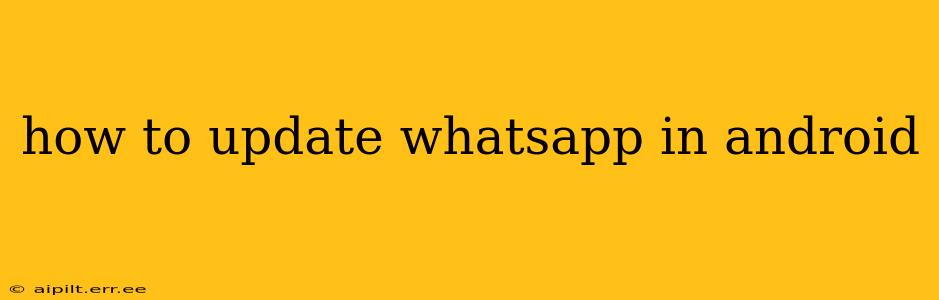Staying up-to-date with the latest version of WhatsApp is crucial for accessing new features, enjoying improved performance, and ensuring your security. This guide provides a comprehensive walkthrough of how to update WhatsApp on your Android device, addressing common questions and troubleshooting potential issues.
Where Can I Find the Latest Version of WhatsApp?
The Google Play Store is the official and safest place to download and update WhatsApp. Avoid downloading APKs from unofficial sources, as these may contain malware or be outdated versions. The Play Store ensures you receive the verified, latest version of the app.
How Do I Update WhatsApp Through the Google Play Store?
Updating WhatsApp through the Google Play Store is straightforward:
-
Open the Google Play Store: Locate the Play Store app icon on your Android device's home screen or app drawer and tap to open it.
-
Access Your Apps & Games: At the top left, you'll typically see three horizontal lines (the menu icon). Tap this to open the menu. Select "My apps & games."
-
Check for Updates: The Play Store will display a list of your installed apps. Any apps with updates available will be listed under the "Updates" tab. Look for WhatsApp and see if there is an "Update" button next to it.
-
Tap "Update": If an update is available, tap the "Update" button next to WhatsApp. The download and installation process will begin automatically. You may need an active internet connection.
-
Wait for Completion: Allow the update to complete. The duration depends on your internet speed and the size of the update.
-
Open WhatsApp: Once the update is finished, you can open WhatsApp and start using the latest version.
What If I Can't Find the Update Button for WhatsApp?
If you don't see an "Update" button next to WhatsApp, it likely means you already have the latest version installed. Check your app's information to verify the version number.
What Should I Do If I Have Problems Updating WhatsApp?
Several factors can prevent a successful WhatsApp update. Here's a troubleshooting guide:
-
Check your internet connection: Ensure you have a stable internet connection. A weak or intermittent connection can disrupt the update process. Try switching to Wi-Fi if you're using mobile data, or vice versa.
-
Clear WhatsApp cache and data: Go to your Android phone's Settings > Apps > WhatsApp > Storage > Clear Cache and Clear Data. This might resolve conflicts preventing the update. Note: Clearing data will delete your WhatsApp chat history, so back it up if possible before proceeding.
-
Restart your phone: A simple restart can often resolve minor software glitches that interfere with updates.
-
Check your storage space: Ensure you have enough free storage space on your device. Large app updates require sufficient space to download and install successfully.
-
Uninstall and Reinstall: As a last resort, you can try uninstalling WhatsApp and then reinstalling it from the Google Play Store. This is usually only necessary if other troubleshooting steps fail.
Why Is it Important to Keep WhatsApp Updated?
Keeping WhatsApp updated is vital for several reasons:
-
New Features: Updates often introduce new and improved features, enhancing your user experience.
-
Performance Improvements: Updates often include performance enhancements, making the app run smoother and faster.
-
Security Patches: Crucially, updates contain crucial security patches that protect your data and privacy from potential threats. Outdated versions are vulnerable to security risks.
By following these steps and troubleshooting tips, you can easily keep your WhatsApp app updated and enjoy the latest features and security improvements. Remember to always download updates from the official Google Play Store for a safe and secure experience.