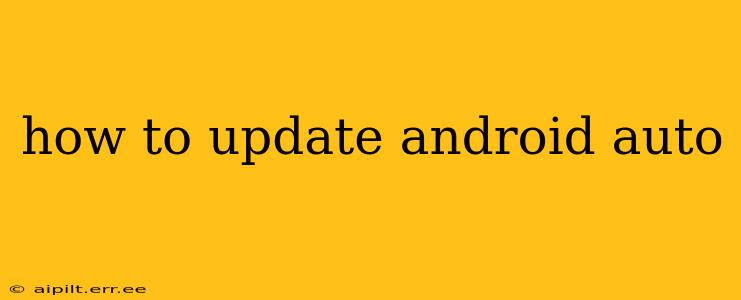Keeping your Android Auto system up-to-date is crucial for enjoying the latest features, improved performance, and enhanced safety. Regular updates bring bug fixes, compatibility improvements, and sometimes even entirely new functionalities. This guide will walk you through the various ways to ensure your Android Auto is always running the latest version.
What are the different ways to update Android Auto?
There isn't a single, universal "update" button for Android Auto like you might find with an app on your phone. The update process depends on whether you're updating the app on your phone, the system in your car, or both.
1. Updating the Android Auto App on Your Phone
This is the most common and often the first step. A newer version of the Android Auto app on your phone doesn't guarantee the latest version in your car, but it's a necessary prerequisite.
- Open the Google Play Store: Locate the Play Store app on your Android phone and open it.
- Search for Android Auto: Use the search bar to find the Android Auto app.
- Check for Updates: If an update is available, you'll see an "Update" button. Tap it to begin the download and installation.
Important Note: Ensure your phone is connected to a stable Wi-Fi network to avoid data charges and ensure a smooth download.
2. Updating the Android Auto System in Your Car
This step is often automatic, happening in the background. However, you can check for updates manually depending on your car's infotainment system. The process varies significantly between car manufacturers and models. Here's a general overview:
- Check your car's infotainment system: Look for a "Settings," "System Updates," or similar menu option within your car's display. The exact location and wording will depend on your vehicle's make and model.
- Follow on-screen instructions: Once you find the update section, the system will usually guide you through the process of checking for and installing updates. This may involve connecting to a Wi-Fi network within your car or using a cellular data connection.
- Consult your car's manual: If you're unable to locate the update settings, consult your owner's manual for specific instructions.
3. Why isn't my Android Auto updating? Troubleshooting Tips
Sometimes, updates might fail to install. Here are some common causes and solutions:
- Poor internet connection: Ensure a stable Wi-Fi connection for both your phone and car (if applicable).
- Insufficient storage space: Free up space on your phone and potentially in your car's system.
- App compatibility issues: Ensure your phone's operating system and Android Auto app are compatible with your car's infotainment system.
- Outdated software: Check for updates to your phone's operating system.
- Software bugs: Sometimes, temporary glitches can hinder updates. Restarting your phone and car may resolve this.
- Contacting your car manufacturer: If problems persist, contact your car's manufacturer's support for assistance.
H2: How long does an Android Auto update take?
The time it takes to update Android Auto varies based on several factors, including your internet connection speed, the size of the update, and the processing power of your devices (phone and car). Generally, expect updates to take anywhere from a few minutes to half an hour or more.
H2: Do I need to be connected to Wi-Fi to update Android Auto?
While it's not always strictly required, it's highly recommended. Updating over Wi-Fi avoids using your mobile data plan, which can quickly consume significant data depending on the update size. Using Wi-Fi also ensures a more stable and reliable update process, reducing the risk of interruptions.
H2: What are the benefits of updating Android Auto?
Keeping your Android Auto updated offers numerous advantages, including:
- Improved performance and stability: Updates often address bugs and glitches, leading to a smoother and more reliable experience.
- New features and functionalities: Updates can introduce new features, such as improved navigation, voice commands, or app integrations.
- Enhanced safety: Updates can include improvements to safety-related features, such as improved voice recognition or updated map data.
- Compatibility improvements: Updates often improve compatibility with newer phones, apps, and car infotainment systems.
By following the steps outlined above and troubleshooting any issues that arise, you can keep your Android Auto experience fresh, functional, and safe. Remember to check for updates regularly to enjoy the benefits of the latest version.