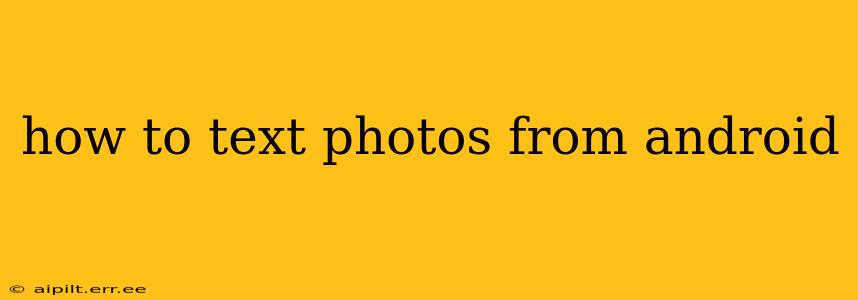Sending photos via text message from your Android phone is a common task, but the exact method can vary slightly depending on your phone's operating system version and messaging app. This guide covers the most common scenarios and troubleshooting tips to ensure you can seamlessly share your favorite pictures with friends and family.
Choosing Your Messaging App
Before diving into the specifics, it's important to identify which messaging app you're using. Most Android phones come pre-installed with Google Messages, but you might be using a third-party app like WhatsApp, Facebook Messenger, or Textra. The process will be slightly different for each. This guide focuses primarily on Google Messages, the default for many Android users, and then touches on variations for other popular apps.
Sending Photos via Google Messages (The Standard Approach)
-
Open the Google Messages app: Locate and tap the Messages icon on your phone's home screen or app drawer.
-
Select a conversation: Choose the contact or group you want to send the photo(s) to.
-
Tap the attachment icon: This is usually a paperclip icon or a plus (+) symbol located in the text input field. It might be slightly different depending on your Google Messages version.
-
Choose "Gallery" or "Photos": This will open your device's photo gallery. You might see options like "Camera" to take a new photo directly, or folders organized by date or album.
-
Select the photo(s): Tap on the image(s) you want to send. You can select multiple photos at once.
-
Tap the "Send" icon: This is usually an arrow pointing to the right or a checkmark symbol. Once you tap it, the photos will be sent to the recipient.
Troubleshooting Common Issues
Photos not sending:
- Check your internet connection: Sending photos requires a data connection (mobile data or Wi-Fi). Ensure you have a stable connection.
- MMS enabled: Make sure Multimedia Messaging Service (MMS) is enabled on your phone. This allows you to send photos and videos via text. Contact your mobile carrier if you are unsure how to enable it.
- Storage space: Insufficient storage space on your phone can prevent sending photos. Delete unnecessary files or apps to free up space.
- App Permissions: Verify that Google Messages has permission to access your photos. Check your phone's settings to ensure the necessary permissions are granted.
- Restart your phone: A simple restart can often resolve temporary glitches.
Photos are too large:
- Resize or compress images: Large photos can take a long time to send or fail to send entirely. Consider using a photo editing app to resize or compress the images before sending. Many free apps are available on the Google Play Store.
Photos are blurry or low quality:
- Check image resolution: The original resolution of your photo might be low. Try taking a new photo with a higher resolution.
Sending Photos Using Other Messaging Apps
While the process is similar across different apps, minor variations exist.
WhatsApp, Facebook Messenger, and others: These apps typically have a similar attachment icon (paperclip or plus symbol) within the chat window. After selecting the attachment, you'll navigate to your photo gallery to choose your image(s) and send them.
Frequently Asked Questions (FAQs)
How do I send a video via text from my Android?
The process is almost identical to sending photos. Use the attachment icon in your messaging app and select the video file from your gallery. Remember that videos tend to be larger files and may take longer to send or require a stronger internet connection.
Can I send multiple photos at once?
Yes, most messaging apps allow you to select and send multiple photos simultaneously. The exact method might vary slightly based on the app, but it typically involves tapping on each photo you want to include.
What if the recipient doesn't receive the photos?
First, check your internet connection and your recipient's connection. If both are strong and the issue persists, consider contacting your mobile carrier to check for potential network issues or problems with MMS settings.
How can I save the photos I receive via text?
The location of saved photos varies by app. In most messaging apps, a long press on a received photo will reveal options to save it to your gallery or device. Alternatively, you can sometimes find received photos in a dedicated folder within your gallery app.
This comprehensive guide provides a detailed explanation of how to text photos from your Android device. Remember to always check your internet connection and phone settings to ensure a smooth and efficient photo-sharing experience.