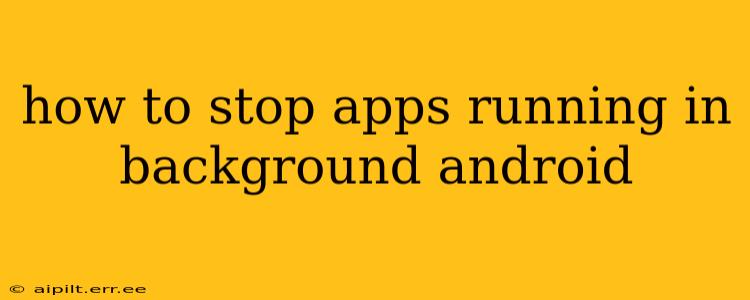Android's multitasking capabilities are a boon for productivity, allowing you to seamlessly switch between apps. However, apps running in the background can drain your battery, consume data, and even impact performance. Learning how to control background app activity is crucial for optimizing your Android experience. This guide explores various methods to manage background apps and reclaim control of your device's resources.
Why Do Apps Run in the Background?
Before diving into solutions, it's important to understand why apps run in the background. Many apps require background processes for essential functions:
- Notifications: Receiving messages, emails, or updates requires the app to run subtly in the background.
- Location Services: Navigation apps, weather apps, and fitness trackers need background access to your location.
- Synchronization: Email, calendar, and social media apps frequently sync data in the background.
- Downloads and Uploads: Downloading files or uploading photos requires background processes.
While these functions are beneficial, unchecked background activity can become problematic. Let's explore how to regain control.
How to Stop Apps Running in the Background on Android (Different Methods)
There's no single "stop all background apps" button, as that would cripple many essential app functions. Instead, you have several options to manage background activity:
1. Restrict Background Activity Through App Settings
This is the most granular method, allowing you to fine-tune the permissions of individual apps.
- Navigate to App Settings: The process varies slightly depending on your Android version and phone manufacturer, but generally involves going to Settings > Apps > [App Name].
- Manage Permissions: Look for options related to "Battery," "Data usage," "Mobile data," and "Background activity." Restricting background activity or data usage will limit the app's ability to operate in the background. Note: Be cautious when restricting permissions as it may affect core app functionality.
- Force Stop: You can also force stop an app, but this is generally only recommended for apps that are malfunctioning or consuming excessive resources. Be aware that any unsaved progress in the app may be lost.
2. Utilizing Android's Built-in Battery Optimization Features
Most Android versions include a battery optimization setting. This allows the system to manage background processes to conserve battery life.
- Access Battery Optimization: Go to Settings > Battery.
- Manage Background Activity: Find the battery optimization settings (often labeled "Battery optimization" or similar). Here, you can select apps and choose to restrict their background activity. Android may suggest apps to optimize.
3. Using Third-Party Apps (Use with Caution)
Several third-party apps claim to manage background processes more aggressively. However, exercise caution when using these apps. Some might have security implications or may not function as advertised, potentially causing instability. Thoroughly research any app before installing it.
4. Restarting Your Phone
A simple restart can often clear out lingering background processes and improve performance. This isn't a long-term solution, but a quick fix for temporary issues.
How to Check Which Apps Are Using the Most Battery?
Understanding which apps consume the most battery power helps you identify potential culprits for excessive background activity.
- Battery Usage Monitoring: Most Android devices provide a detailed breakdown of battery usage. Check your Settings > Battery to see which apps consume the most power. This helps you pinpoint apps to target for background restrictions.
How to Prevent Apps From Accessing Data in the Background?
This is closely tied to restricting background activity. Limiting background data usage will significantly reduce the amount of data consumed by apps running in the background.
- Data Usage Settings: Navigate to Settings > Network & internet > Data usage. You can set data limits for individual apps or restrict background data usage altogether.
By combining these methods, you can effectively manage background app activity, conserve battery life, and improve overall Android device performance. Remember to approach these settings thoughtfully, considering the functionality of each app. Overly aggressive restrictions might affect the usability of certain apps.