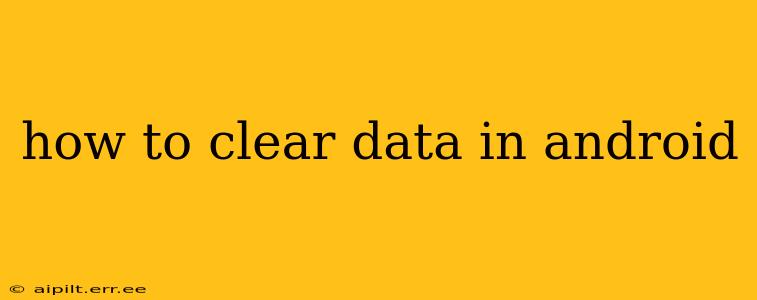Clearing data on your Android device can be a powerful tool for troubleshooting issues, freeing up storage space, or simply starting fresh. This guide covers various methods for clearing different types of data, from individual app data to the entire device. Understanding the differences is crucial to avoid unintended data loss.
What Does Clearing Data Do?
Before diving into the how-to, let's clarify what happens when you clear data. This action removes application data, including:
- Settings: Any customized settings within the app will be reset to their defaults.
- Saved Files: Locally stored files, such as game saves, downloaded documents, or cached images, will be deleted. This usually doesn't affect data synced to the cloud.
- Account Information: While the app itself remains installed, any login information stored within the app will be removed. You'll need to log in again.
How to Clear App Data on Android
This is the most common reason users want to clear data. Clearing an individual app's data is a targeted approach that avoids affecting other apps or system settings.
Step-by-Step Instructions:
- Open Settings: Find the "Settings" app (usually a gear icon) on your home screen or app drawer.
- Locate Apps: Look for an option like "Apps," "Apps & notifications," or "Application manager." The exact wording varies slightly depending on your Android version and device manufacturer.
- Select the App: Scroll through the list of installed apps and find the one whose data you wish to clear. Tap on it.
- Choose Storage: You'll see options related to storage and permissions. Look for "Storage & cache" or a similar option.
- Clear Data and/or Cache: You'll typically see two buttons: "Clear data" and "Clear cache."
- Clear Cache: This removes temporary files used by the app, often improving performance. It's generally a safe option to try first.
- Clear Data: This is the more drastic option, removing all the app's data as described above. Use this only if clearing the cache doesn't solve the problem.
- Confirm: Android will prompt you to confirm your action. Tap "OK" or the equivalent.
How to Clear Cache Partition on Android?
Clearing the cache partition is a more advanced technique that removes temporary system files. It's helpful for resolving boot loops or other system-level issues, but it's not something to do routinely. This process won't delete personal data like photos or documents.
This process varies significantly depending on your Android device and version. Consult your device's manual or online resources for specific instructions. Generally, it involves booting into recovery mode (often by holding down power and volume buttons during startup) and selecting the "wipe cache partition" option.
How to Factory Reset Your Android Phone?
A factory reset, also known as a master reset, completely wipes your Android device, returning it to its original factory settings. This will erase all data on the device, including apps, photos, videos, contacts, and settings. Only proceed if you've backed up your important data.
Step-by-Step Instructions (may vary slightly by device):
- Open Settings: Access the "Settings" app.
- Find Backup & Reset: Look for an option like "System," "Backup & reset," or "General management."
- Select Factory Reset: You might see options like "Factory data reset" or "Reset phone."
- Confirm: The device will warn you about data loss. Confirm your decision to proceed.
- Wait: The process can take several minutes. Do not interrupt the device during this time.
How to Clear Browsing Data on Android?
Clearing browsing data specifically relates to your web browser (Chrome, Firefox, etc.). This removes your browsing history, cookies, cached images, and other temporary files. This doesn't affect other app data.
Step-by-Step Instructions (Chrome example):
- Open Chrome: Launch the Chrome browser app.
- Open Menu: Tap the three vertical dots in the top right corner.
- Select History: Choose "History."
- Clear Browsing Data: Select "Clear browsing data."
- Choose Time Range: Select the time range for which you want to clear data (last hour, last day, etc.).
- Select Data Types: Check the boxes for the data types you want to remove (browsing history, cookies, cached images, etc.).
- Clear Data: Tap "Clear data."
What Happens If I Clear Data?
As mentioned, clearing data removes application-specific information. You'll lose settings, saved files, and login information for that specific app. However, data synced with cloud services (like Google Drive or Dropbox) will usually remain intact. A factory reset, however, removes everything unless it's been explicitly backed up.
How Often Should I Clear Data?
Clearing app cache is generally safe to do regularly (weekly or monthly), depending on your app usage. Clearing app data should be done only when necessary, such as to troubleshoot issues or free up storage space. Factory resets should be avoided unless absolutely necessary.
This comprehensive guide aims to provide a clear understanding of how to clear various types of data on your Android device. Always back up your important data before performing major operations like factory resets. Remember to consult your device's manual for specific instructions if you encounter any difficulties.