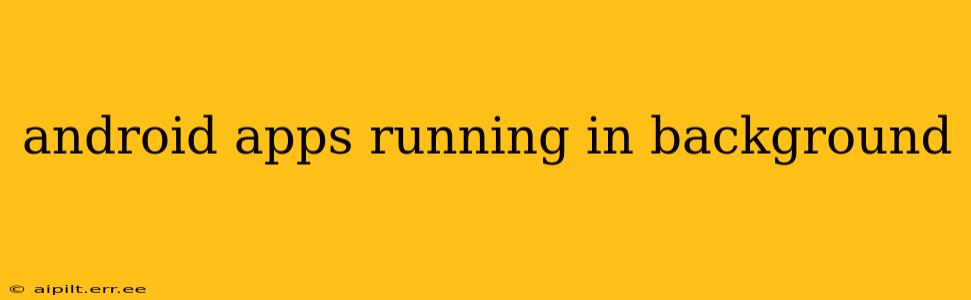Android's multitasking capabilities allow multiple apps to run concurrently, some visibly and others silently in the background. This functionality, while convenient, can significantly impact battery life and system performance if not managed properly. Understanding how and why apps run in the background is crucial for optimizing your device's efficiency and ensuring privacy.
What Does it Mean When an App is Running in the Background?
When an app is running in the background, it's continuing certain processes even though you're not actively using it. This could involve anything from receiving notifications, downloading data, syncing information, or performing location tracking. These background processes are often necessary for the app's functionality, but they consume resources like battery power and processing power.
How Can I See Which Apps Are Running in the Background?
Locating background apps on Android varies slightly depending on your device's manufacturer and Android version. However, here's a general approach:
- Open your device's Settings app. This usually involves a gear or settings icon in your app drawer.
- Look for "Apps," "Applications," or a similar option. The exact name might vary.
- Browse the list of installed applications. You might find a tab or option specifically labeled "Running" or "Background processes." This will display apps currently active in the background. Many modern Android versions don't explicitly list all background processes but instead offer controls for managing app activity and permissions.
Why Are Some Apps Always Running in the Background?
Several reasons explain why apps remain active in the background:
- Notifications: Apps need to run in the background to receive and display notifications, ensuring you stay updated with messages, emails, and other alerts.
- Data Synchronization: Many apps require continuous background activity to sync data with cloud servers, keeping information up-to-date across devices. This includes email clients, calendar apps, and social media platforms.
- Location Services: Apps using location features, like navigation apps or weather apps, often need background access to track your location and provide accurate information.
- Media Playback: Music and podcast players naturally stay active in the background to continue playing audio.
- System Processes: Even when no apps appear to be running, numerous system processes are constantly working in the background to maintain device functionality.
How Can I Stop Apps from Running in the Background?
Excessive background activity can drain your battery and impact performance. Here are several ways to manage background processes:
- Restrict App Permissions: In your device's app settings, you can selectively disable permissions that allow apps to access location, notifications, or other resources. This is a powerful way to limit background activity.
- Force Stop Apps: While not recommended for frequently used apps, you can force-stop an app to completely terminate its background processes. However, this will close any ongoing tasks, and the app may need to reload data the next time you open it.
- Battery Optimization Settings: Many Android devices offer battery optimization settings. These allow you to specify which apps are allowed to run in the background and which ones are restricted.
- Use a Task Killer App (Use with Caution): Third-party task killer apps can aggressively terminate background processes. However, excessive use can negatively impact system stability and even lead to performance issues. Use these with caution and only if necessary.
What are the Potential Risks of Apps Running in the Background?
While necessary for many functions, background processes can pose some risks:
- Battery Drain: The most obvious risk is the substantial drain on your device's battery.
- Data Usage: Continuous background syncing can consume significant mobile data if you're not on Wi-Fi.
- Privacy Concerns: Some apps might collect excessive location data or other personal information while running in the background.
How Do I Improve Battery Life Related to Background Apps?
Optimizing battery life when managing background apps involves a balanced approach. Don't restrict everything. Instead, focus on selectively disabling background activity for apps you rarely use or those that consume significant resources without obvious benefit. Regularly review your app permissions and battery optimization settings to ensure they align with your usage patterns.
By understanding how and why apps run in the background, you can effectively manage their activity, optimize your device's performance, and conserve battery life without sacrificing essential app functionality. Remember to always balance functionality with resource management.