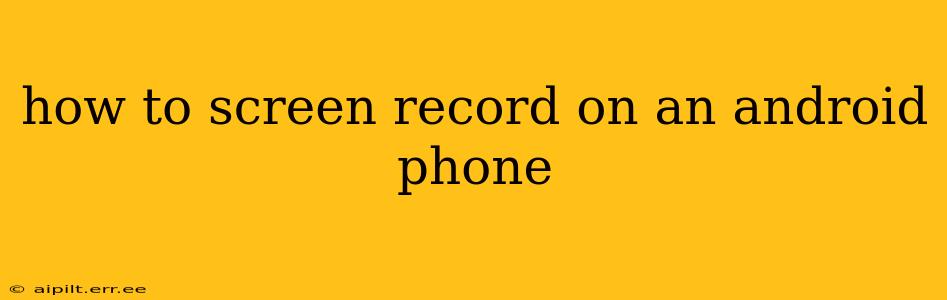Screen recording on your Android phone is easier than you might think, opening up a world of possibilities for creating tutorials, sharing gameplay, or simply capturing important information. However, the exact method depends on your Android version and phone manufacturer. This comprehensive guide covers various approaches, ensuring you find the perfect solution for your device.
What are the Different Ways to Screen Record on Android?
There are several ways to capture your screen activity on Android:
-
Built-in Screen Recorder (Android 10 and above): Most Android phones running Android 10 or later have a built-in screen recorder, eliminating the need for third-party apps. This is generally the easiest and most convenient method.
-
Third-Party Apps: Numerous screen recording apps are available on the Google Play Store, each offering various features like screen resolution options, audio recording, video editing, and more. These are ideal if your device lacks a native screen recorder or you need advanced functionality.
-
Game-Specific Recorders: Some gaming apps or launchers include built-in recording features, specifically designed for capturing gameplay.
We'll delve into each method in detail below.
How to Use the Built-in Screen Recorder (Android 10 and Above)
This is often the simplest method if your Android version supports it. The steps might vary slightly depending on your phone's manufacturer (Samsung, Google Pixel, etc.), but the core process remains similar:
-
Access Quick Settings: Swipe down from the top of your screen once or twice to reveal the Quick Settings panel.
-
Locate the Screen Recorder Icon: Look for an icon that resembles a circle with a filled-in square inside (it might vary slightly). If you don't see it immediately, tap the "Edit" button (usually a pencil icon) to customize your Quick Settings tiles and add the screen recorder.
-
Start Recording: Tap the screen recorder icon to begin recording. You'll usually see a notification at the top of the screen indicating that the recording is in progress.
-
Stop Recording: Tap the notification or the screen recording icon again to stop recording. The recorded video will be saved to your device's gallery.
Pro-Tip: Before starting, check your notification settings to ensure you receive alerts about recording duration and the location of the saved video.
What if My Android Version Doesn't Have a Built-in Recorder?
Don't worry! Many excellent third-party apps provide seamless screen recording capabilities. Popular choices include:
-
AZ Screen Recorder: A highly-rated app known for its simplicity and feature-rich options.
-
DU Recorder: Another popular choice, offering screen recording, video editing, and live streaming capabilities.
-
Mobizen Screen Recorder: A powerful app with features like video editing and GIF creation.
These apps are readily available on the Google Play Store. Simply download and install your preferred app, then follow the app's instructions to start recording. Most apps provide easy-to-understand on-screen controls and options for customizing the recording quality, audio input, and more.
Can I Record My Screen with Audio?
Yes! Most built-in and third-party screen recorders allow you to capture audio alongside your screen recording. However, make sure you have the appropriate permissions granted to the app or feature. You might need to specifically enable microphone access within the app's settings or your phone's system settings.
How Do I Edit My Screen Recording After I'm Finished?
Many screen recording apps include basic video editing features, like trimming, adding text, or merging clips. However, for more advanced editing, consider using a dedicated video editing app like InShot, CapCut, or PowerDirector, which are readily available on the Google Play Store.
Where Are My Screen Recordings Saved?
The default location for saved screen recordings varies depending on your phone's manufacturer and the app used. Usually, they are saved in your device's gallery app, often within a dedicated "Screen Recordings" or "Videos" folder. Check your phone's gallery or file manager to locate your recorded videos.
This comprehensive guide should equip you with the knowledge to seamlessly screen record on your Android phone. Remember to experiment with different methods and apps to find the perfect solution that suits your needs and preferences.