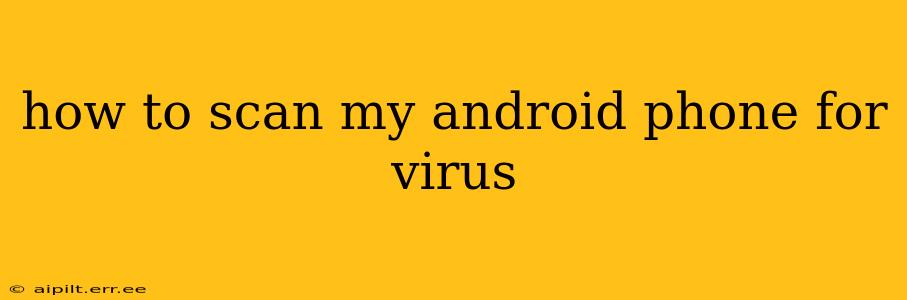How to Scan Your Android Phone for Viruses: A Comprehensive Guide
Android phones, while generally secure, aren't immune to malware. Knowing how to effectively scan your phone for viruses is crucial for protecting your data and privacy. This guide will walk you through various methods, addressing common concerns and misconceptions.
Understanding Android Malware
Before diving into scanning methods, it's important to understand what you're looking for. Android malware can manifest in various ways, from stealing your personal information to draining your battery or causing unwanted pop-ups. Unlike traditional computer viruses, Android malware often arrives through malicious apps downloaded from untrusted sources.
What are the common signs of a virus on my Android phone?
This is a frequently asked question. Several indicators suggest a potential malware infection:
- Unexpected high battery drain: Noticeably faster battery depletion than usual can be a red flag.
- Increased data usage: Check your data usage; a sudden spike might indicate a malicious app sending data without your knowledge.
- Unwanted apps or pop-ups: The appearance of apps you didn't install or persistent pop-up ads are strong warning signs.
- Slow performance: Significant lags or crashes could indicate a resource-hogging malware infection.
- Suspicious text messages or calls: If your phone starts sending or receiving unusual messages or calls, it could be compromised.
- Overheating: Excessive heat generation, especially when not using demanding apps, is another possible symptom.
How do I scan my phone for viruses using built-in tools?
Most modern Android versions include a degree of built-in security. While not a full antivirus, these features offer basic protection:
- Google Play Protect: This is Google's integrated security system for the Play Store. It scans apps before installation and regularly checks for malicious activity on your device. Ensure it's enabled in your Google Play Store settings. While it's a great starting point, it doesn't replace a dedicated antivirus app.
Should I use a third-party antivirus app?
While Google Play Protect provides a good foundation, many users opt for third-party antivirus apps for additional security. These apps offer more comprehensive scanning capabilities and real-time protection. However, it's crucial to choose reputable apps from trusted developers to avoid introducing further malware. Look for apps with strong ratings and positive reviews.
How do I choose a reputable antivirus app?
Selecting a trustworthy antivirus app is vital. Consider these factors:
- Reputation: Look for established brands with a proven track record.
- Reviews: Read user reviews carefully to gauge app performance and reliability.
- Features: Choose an app with features that fit your needs, including real-time protection, on-demand scanning, and malware removal capabilities.
- Permissions: Be mindful of the permissions the app requests. Avoid apps demanding excessive or unnecessary access to your data.
What steps should I take if a virus is detected?
If an antivirus app detects malware, follow these steps:
- Quarantine or remove the malicious app: Follow the app's instructions to quarantine or delete the infected application.
- Run a full system scan: After removing the malicious app, perform a full system scan to ensure no other malware remains.
- Change your passwords: If the malware accessed your accounts, immediately change your passwords.
- Monitor your accounts: Regularly monitor your bank accounts, email, and social media for any unusual activity.
How can I prevent malware infection in the future?
Prevention is always better than cure. Here are some preventative measures:
- Download apps only from the Google Play Store: Stick to official app stores to reduce the risk of downloading malicious software.
- Check app permissions: Carefully review the permissions requested by apps before installation.
- Keep your software updated: Regularly update your Android OS and apps to patch security vulnerabilities.
- Be cautious of suspicious links and attachments: Avoid clicking on links or opening attachments from unknown sources.
- Use strong passwords: Employ strong and unique passwords for all your online accounts.
By following these guidelines, you can significantly reduce the risk of malware infection and keep your Android phone secure. Remember, staying informed and proactive is key to maintaining a safe mobile experience.