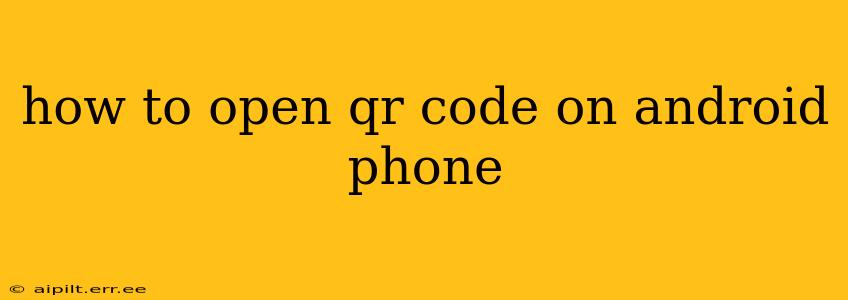Opening a QR code on your Android phone is remarkably simple, thanks to the built-in functionality of most modern Android versions. This guide will walk you through the process, covering various scenarios and troubleshooting common issues. Whether you're a seasoned Android user or just starting out, you'll find this information helpful.
What is a QR Code?
Before diving into how to open them, let's quickly define what a QR code is. A QR code (Quick Response code) is a two-dimensional barcode that stores information, typically a URL, but can also contain contact details, text, or other data. They're widely used for quick access to websites, downloading apps, or accessing Wi-Fi networks.
How to Open a QR Code Using Your Camera App
The easiest and most common method involves your phone's built-in camera app. Most Android phones have this functionality integrated directly:
- Open your camera app: Locate and launch the camera app on your Android device.
- Point your camera at the QR code: Hold your phone steadily so the QR code is clearly visible within the camera's viewfinder.
- Automatic detection and action: Your phone should automatically detect the QR code. You'll usually see a small notification or overlay appear on the screen indicating that the code has been recognized.
- Take action: Depending on the information encoded in the QR code, you'll be presented with options to visit a website, add a contact, open a specific app, or perform another action. Tap the notification or prompt to proceed.
What if My Camera Doesn't Automatically Scan QR Codes?
Some older Android devices or custom ROMs might require a slightly different approach:
- Check your camera settings: Make sure that QR code scanning is enabled in your camera app's settings. The setting might be labeled "QR code scanner," "Barcode scanner," or something similar.
- Download a QR code scanner app: If your camera app doesn't have built-in QR code scanning, there are many free and reliable QR code scanner apps available on the Google Play Store. Simply search for "QR code scanner" and download one that suits your needs. Many popular options offer additional features like history and management of scanned codes.
- Ensure sufficient lighting: Poor lighting can hinder QR code recognition. Make sure the QR code is well-lit and there's enough light for your camera to focus.
What Happens After Scanning a QR Code?
Once you scan a QR code, your phone will interpret the data encoded within it. This could lead to several actions, such as:
- Opening a website: The most common action, taking you directly to the website encoded in the QR code.
- Downloading an app: You'll be directed to the Google Play Store to download the relevant application.
- Adding a contact: The information will be used to create a new contact in your phone's address book.
- Connecting to Wi-Fi: The network name and password will be automatically configured on your phone.
Troubleshooting Common Problems
- QR code is blurry or damaged: Ensure the QR code is clean, well-lit, and undamaged. A blurry or partially obscured code will be difficult for your camera to interpret.
- My phone isn't recognizing the QR code: Double-check your camera settings, make sure the code is properly lit, and consider downloading a dedicated QR code scanner app from the Google Play Store.
- The scanned QR code doesn't work: The information encoded in the QR code might be outdated or incorrect. Try contacting the source of the QR code for assistance.
By following these steps and troubleshooting tips, you'll be able to effortlessly open QR codes on your Android phone and access the information they contain. Remember that security is key; only scan QR codes from trusted sources to avoid potential risks.